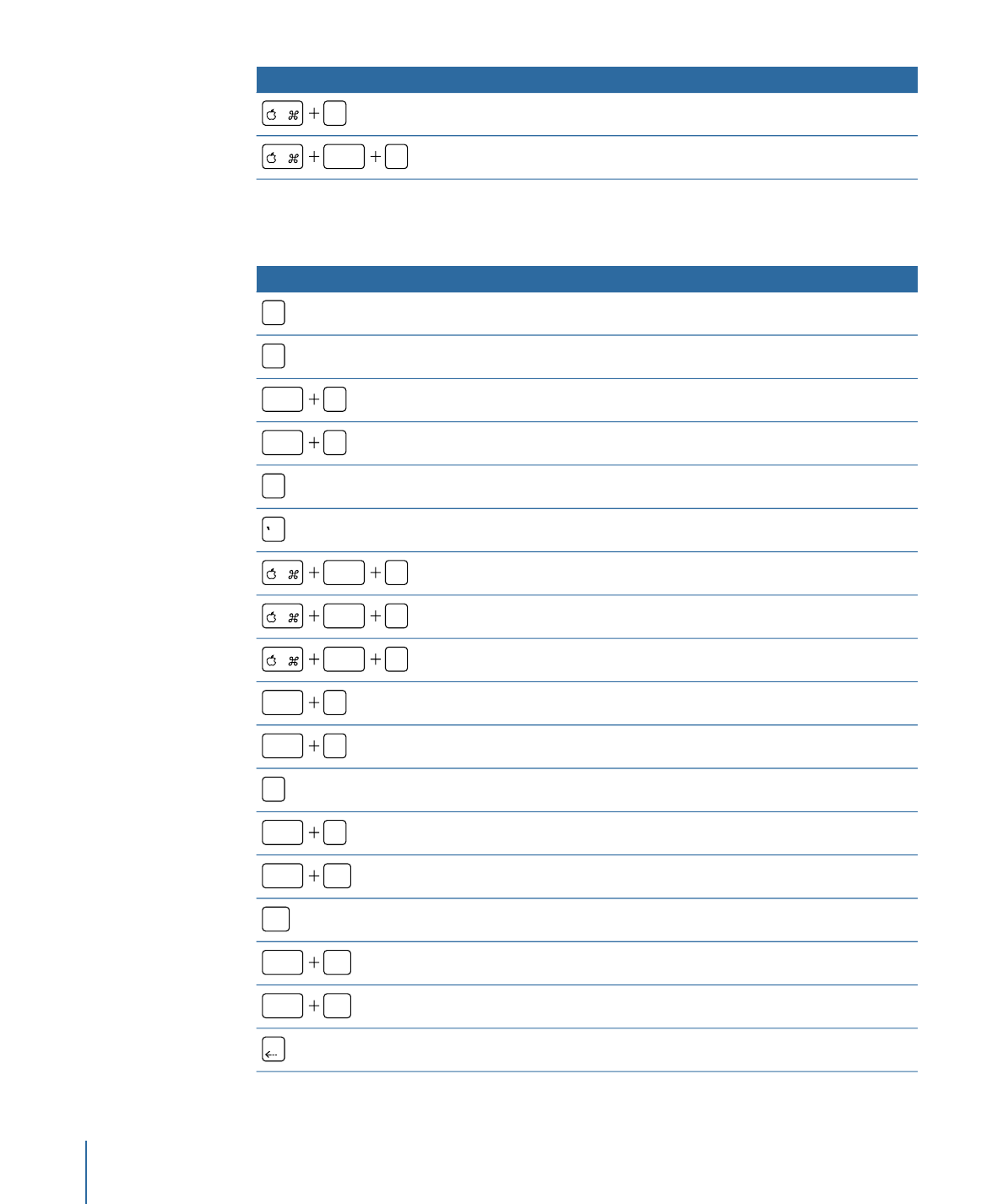
Mark Menu
Function
Keyboard shortcut
Mark In point.
I
Mark Out point.
O
Move the selected object’s In point to the location of the playhead.
shift
{
Move the selected object’s Out point to the location of the playhead.
shift
}
Add a project marker at the current frame.
M
Add a project marker at the current frame.
Open the Edit Marker dialog.
option
M
Mark In point of play range.
option
I
Mark Out point of play range.
option
O
Reset play range.
option
X
Turn on Loop Playback.
shift
L
Turn animation recording on and off.
A
Open the Recording Options window.
option
A
Go to the start of a project.
option
home
Go to the end of a project.
end
Go to the start of the play range.
shift
home
Go to the end of the play range.
shift
end
Go to the previous frame.
1432
Appendix C
Keyboard Shortcuts
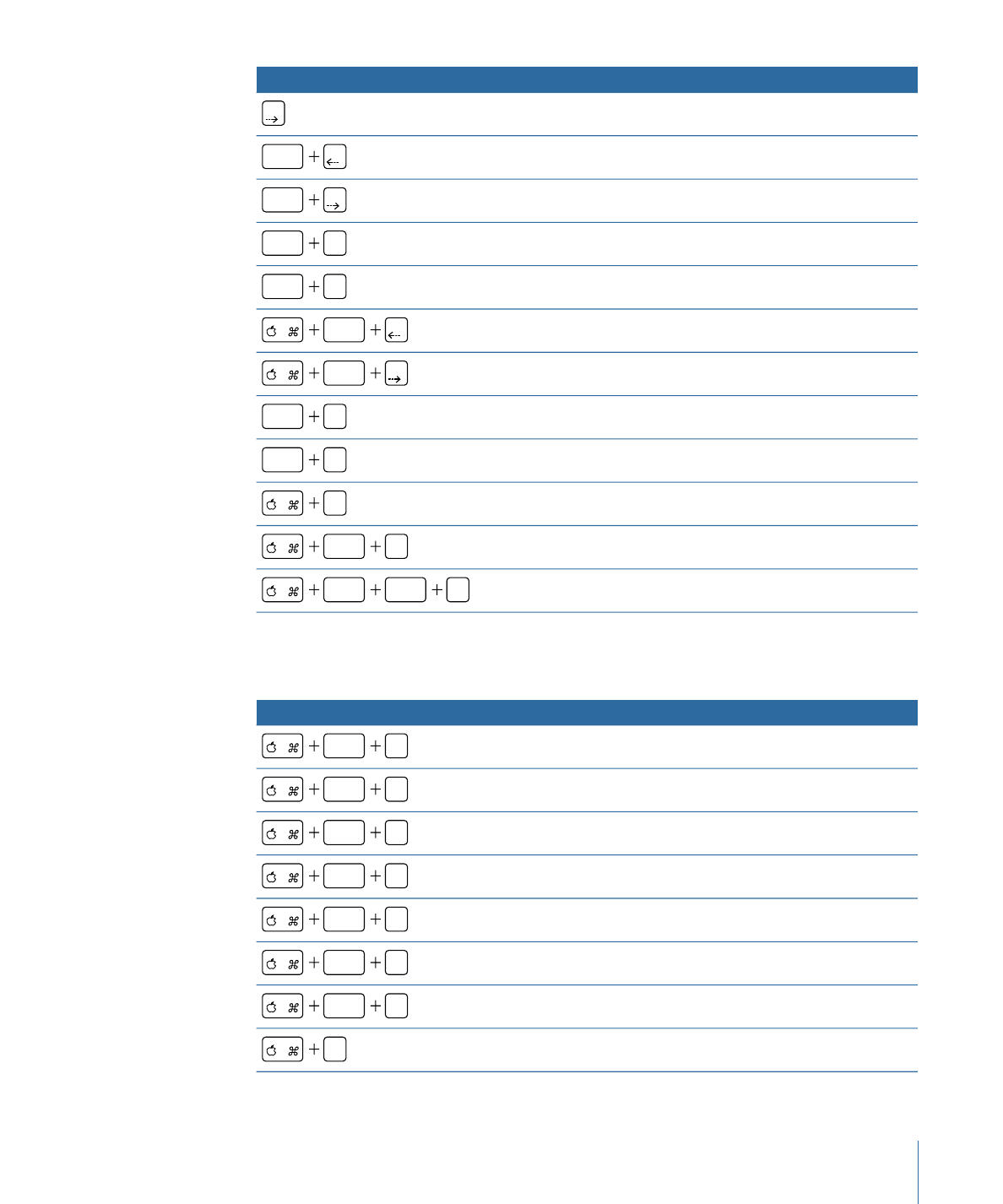
Function
Keyboard shortcut
Go to the next frame.
Go backward ten frames.
shift
Go forward ten frames.
shift
Go to the previous keyframe.
option
K
Go to the next keyframe.
shift
K
Go to the previous marker.
option
Go to the next marker.
option
Go to the selection in point.
shift
I
Go to the selection out point.
shift
O
Perform a RAM preview of the play range area.
R
Perform a RAM preview of the current selection.
option
R
Perform a RAM preview for the whole project.
shift
option
R