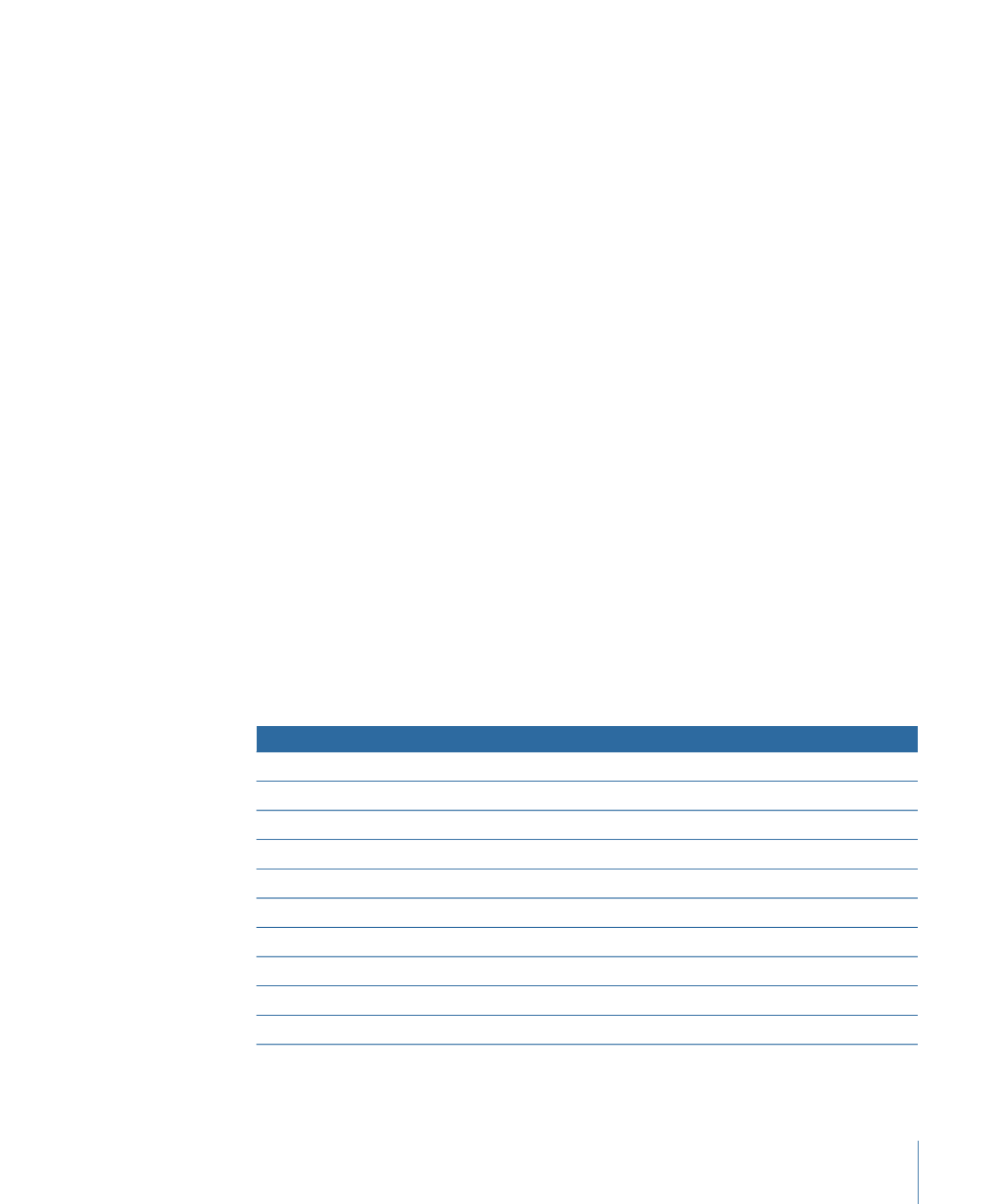
Scaling Imported High-Resolution Graphics
A high-resolution image is useful to pan and zoom in or out of an image (such as a scanned
map or photograph). There won’t be any image degradation because you typically won’t
need to zoom more than 100 percent.
Scaling video and still images up to more than 100 percent creates artifacts: individual
pixels become noticeable, causing a stair-stepping effect on high-contrast diagonal lines.
Sometimes the frame size of your imported graphic doesn’t match the frame size of your
edited sequence. If the frame size of the graphic is too large, only a small part of your
image appears in the Canvas. If it’s too small, the background color of the Canvas (usually
black) appears behind the graphic.
To scale an imported graphic to match the frame size of a sequence, use the following
frame sizes:
Type of video
Frame size (pixels)
High definition, 16:9, square pixel
1920 x 1080
High definition, 16:9, square pixel
1280 x 720
Standard definition, 4:3, nonsquare pixel for NTSC
720 x 486
Standard definition DV, 4:3, nonsquare pixel for NTSC
720 x 480
Standard definition, 4:3, nonsquare pixel for PAL
720 x 576
Multimedia, 4:3, square pixel
640 x 480
Multimedia, 4:3, square pixel
480 x 360
Multimedia, 4:3, square pixel
320 x 240
Multimedia, 4:3, square pixel
240 x 180
Multimedia, 4:3, square pixel
160 x 120
1425
Appendix B
Video and File Formats