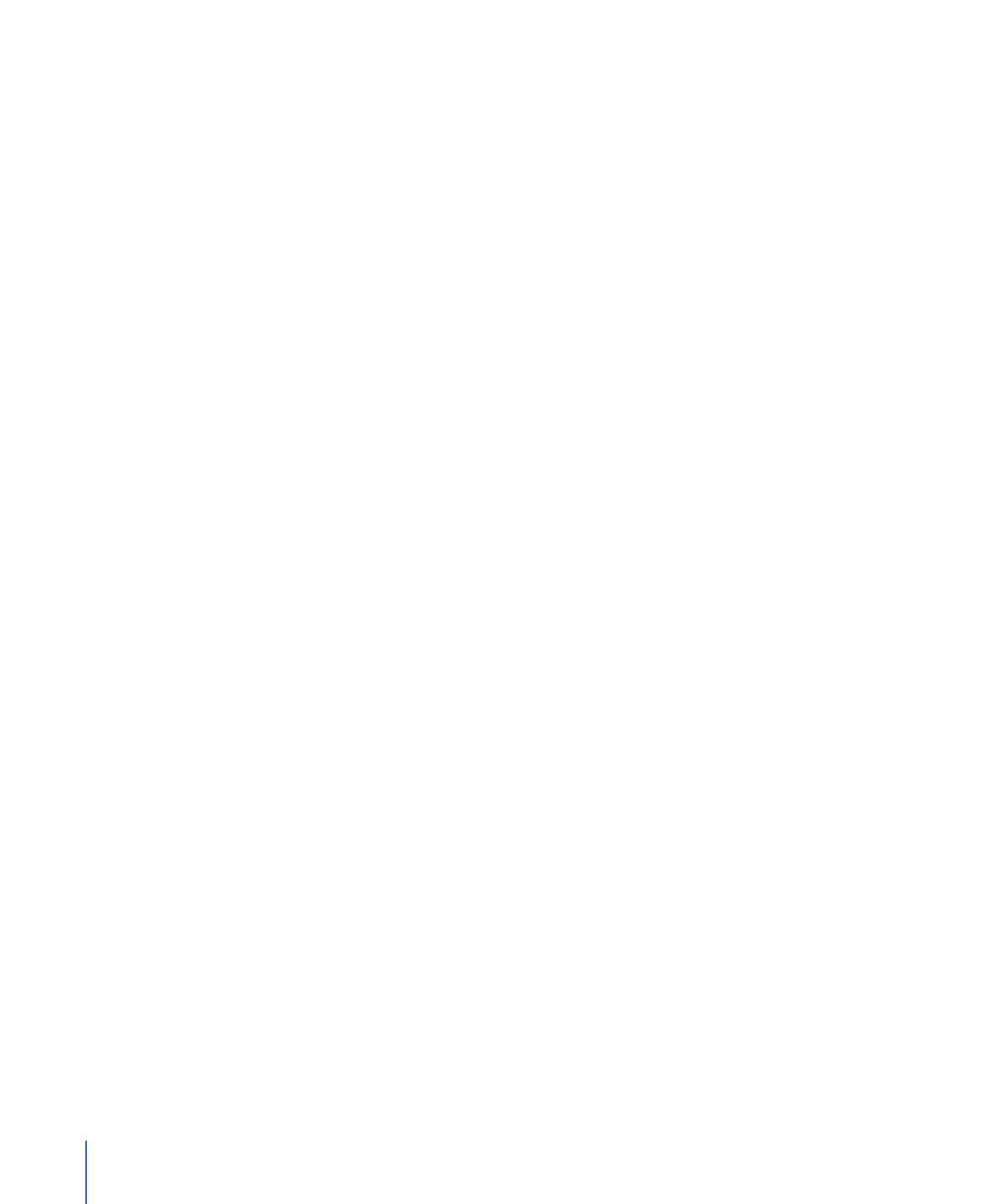
Using Other Behaviors with Text
Because text is like all other objects in Motion, you can apply any Basic Motion, Parameter,
or Simulation behavior to text objects. Because the characters of text make the object a
group, you can create unique animations using Simulation behaviors. This section provides
a quick overview of working with nontext behaviors applied to text. For more information
on using behaviors, see
Using Behaviors
.
Behaviors are applied to text in the same manner as other objects—by using the Library
or the Add Behavior pop-up menu in the toolbar. The Library allows you to see a preview
of the behavior before it is applied to text. The Add Behavior pop-up menu allows you
to apply a behavior to a single or multiple text objects.
To apply a nontext behavior to text
Do one of the following:
µ
In the Library, select the Behaviors category, select a Basic Motion, Parameter, or Simulation
subcategory, and then drag the behavior from the stack to the text (in the Canvas, Layers
list, or Timeline).
µ
Select the text, then choose an item from the Add Behavior pop-up menu in the toolbar.
In the following example, an animation is created in which the text moves and collides
with the edge of the screen. You can set the text to hit the edge as a single object, or
have each text character hit the edge one at a time.
To create a text animation using nontext behaviors
1
From the Basic Motion subcategory, apply the Throw behavior to the text.
934
Chapter 17
Animating Text
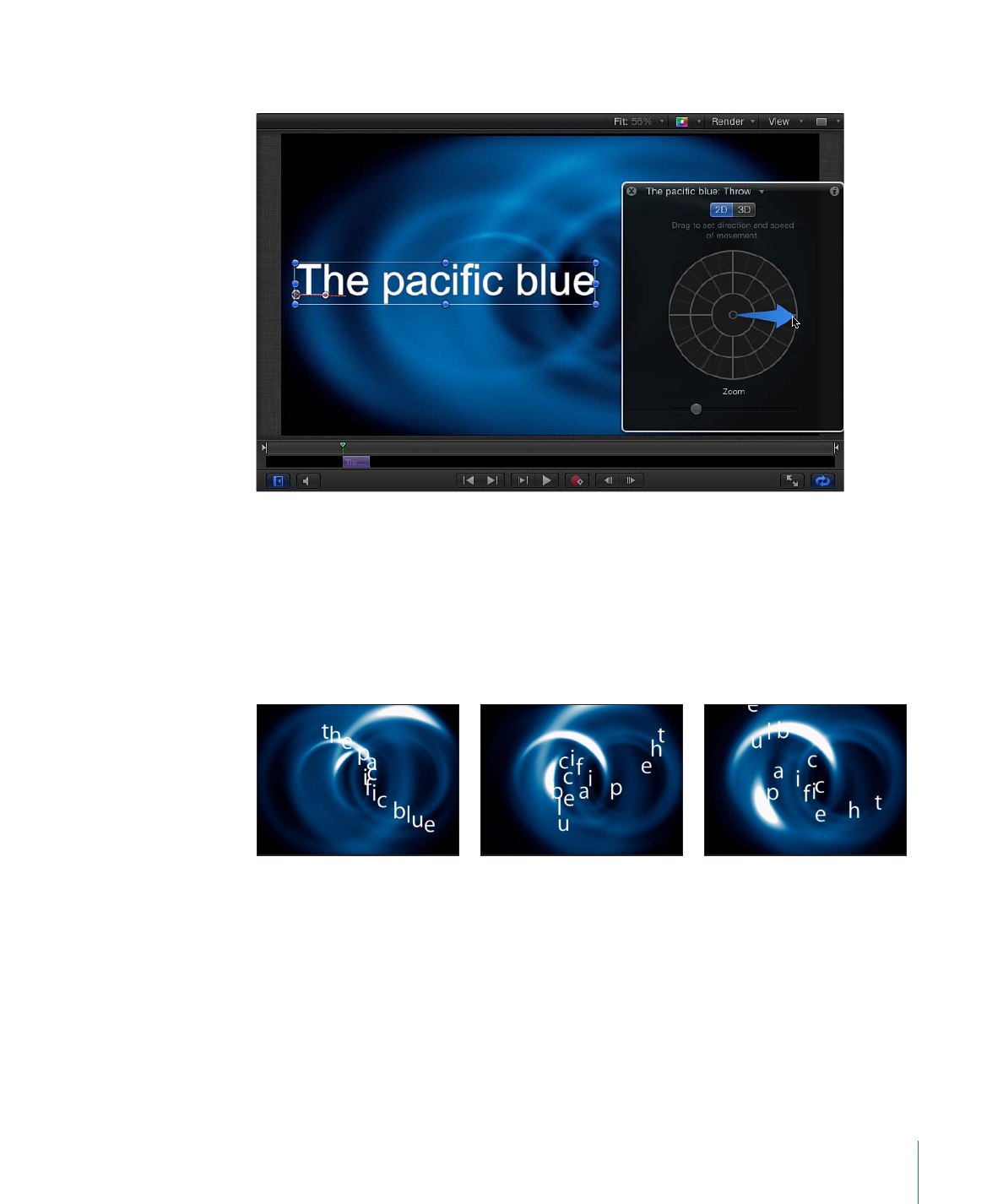
2
Adjust the Throw so the text moves across the Canvas.
3
From the Simulations subcategory, apply the Edge Collision and Vortex behaviors to the
text.
4
In the Inspector, select the Affect Subobjects checkbox for the Edge Collision behavior.
5
Play the project (press the Space bar).
The text characters are swept around the screen in a vortex pattern. If the text characters
start to move off the screen, they collide with the edge of the screen.
Related Objects is the default setting in the Affect parameter of the Vortex behavior,
which means that all objects in the same group are affected. You can change this to
Specific Objects to select which objects are affected, or change it to All Objects.
935
Chapter 17
Animating Text
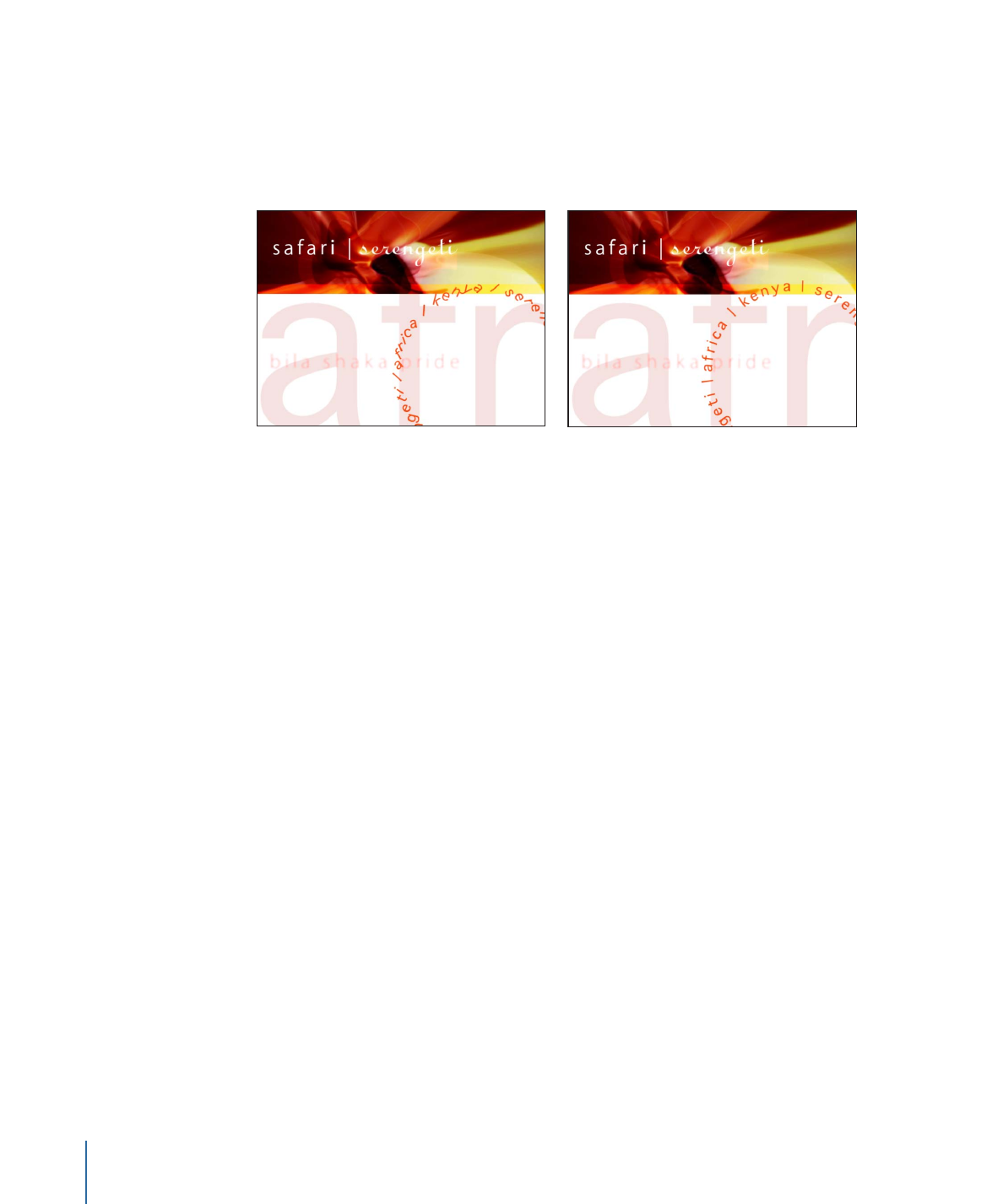
Note: Behaviors often contain parameters that specify how objects to which the behavior
is applied are affected. These controls influence the result of a behavior when it is applied
to text. For example, if you have text on a circular path and you apply a Spin behavior to
the text, the text object rotates as a whole around its anchor point. To rotate individual
text characters, select the Affect Subobjects checkbox in the Spin parameters.
Spin behavior applied to text on a path with
Affect Subobjects turned on (the individual text
characters spin)
Spin behavior applied to text on a path with
Affect Subobjects turned off (the text layer as a
whole spins)
For more information on using behaviors, see
Using Behaviors
.