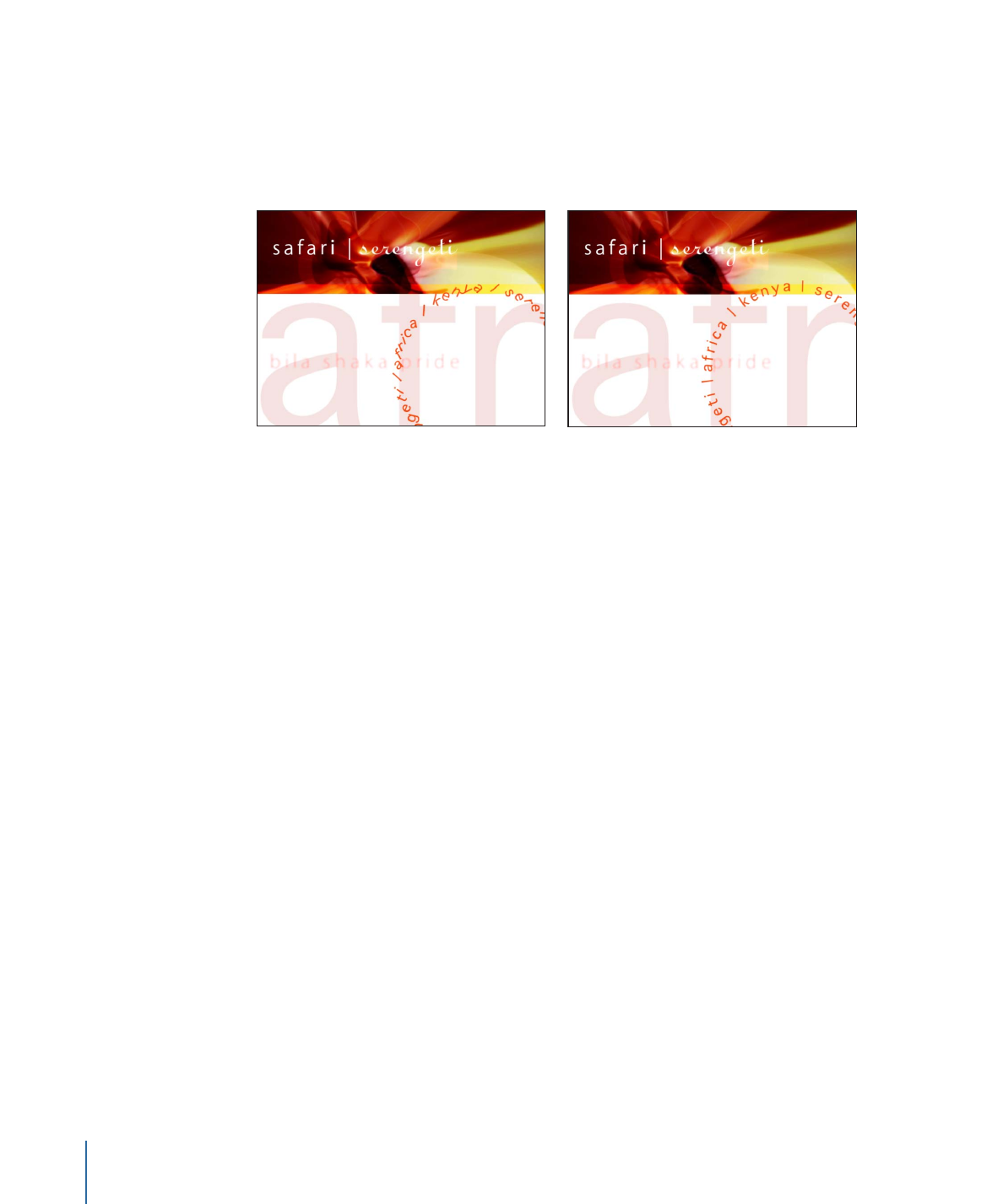
Using Behaviors to Animate Text in 3D
Although text has no inherent 3D parameters, a text object can be moved and rotated
in 3D space. Simulation behaviors can also influence text characters to move out of their
X and Y planes into Z space. The text must be a member of a 3D group to be pulled out
of the X and Y planes by a behavior. Additionally, text on a Spline path can be manipulated
in 3D space.
For example, you can apply an Orbit Around behavior to a text object and assign a target
object that is offset in Z space. With Affect Subobjects selected and all three axes (X, Y,
and Z) enabled in the Orbit Around behavior, text characters circle about the target object
in X, Y, and Z space.
When the Face Camera checkbox is selected (in the Text Layout pane), the text characters
actively face the camera if the camera or text is rotated.
Tip: When working with text in a 3D project, especially text that moves close to the
camera, set the Render Quality in the View pop-up menu or the View pull-down menu
to Best before exporting (choose View > Render Quality > Best). Use Normal when working
in your project, because Best mode dramatically slows your project’s interactivity. You
can also set the Render Quality on export in the Export Options dialog: Choose Export,
click Options, then choose Best from the Render Quality pop-up menu. To customize an
export, turn off the “Use current project and canvas settings” checkbox.
936
Chapter 17
Animating Text

For more information about 3D effects in Motion, see
3D Compositing
.