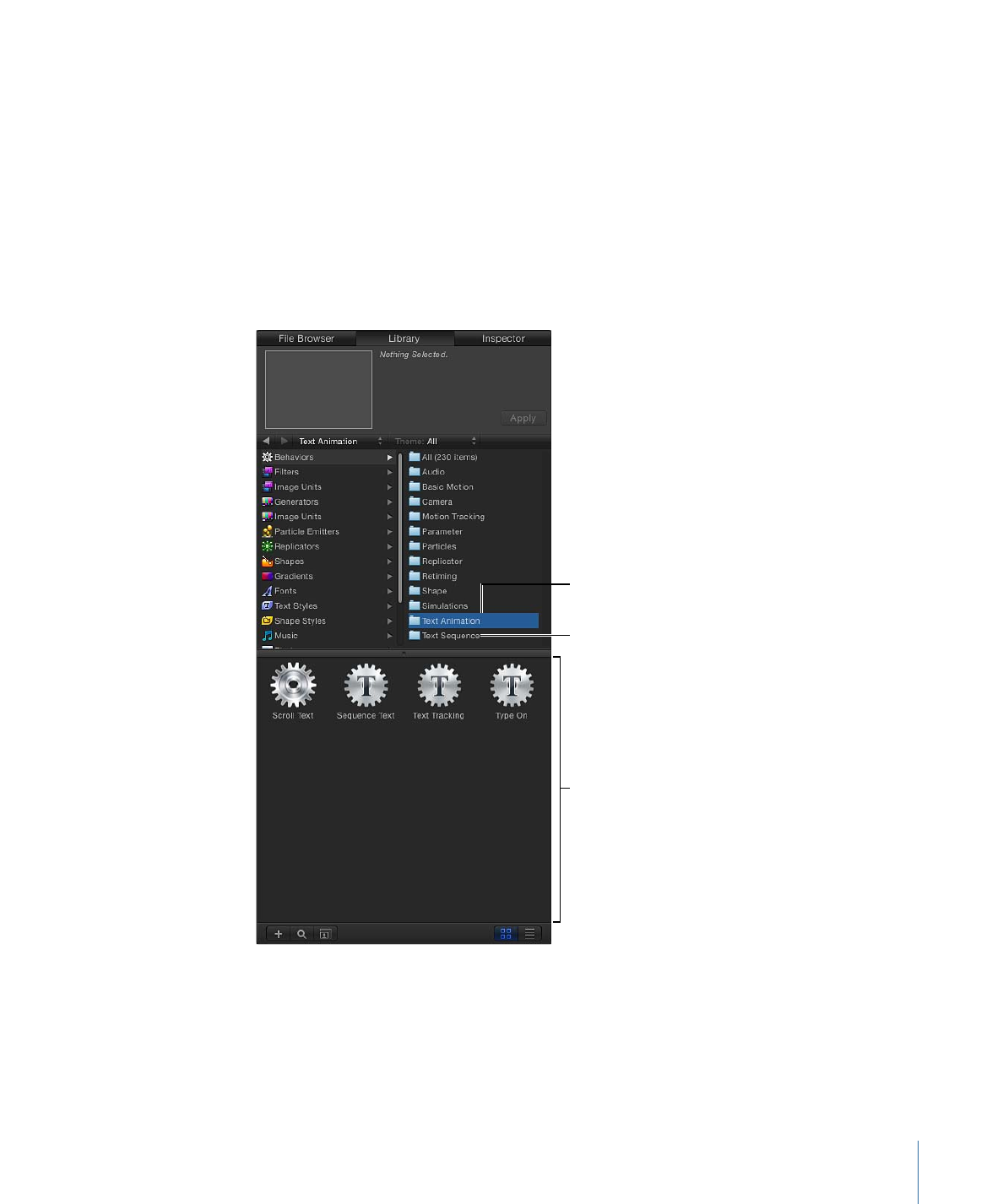
Applying a Text Behavior
Text behaviors are applied in the same manner as all other behaviors in Motion—via the
Library or the Add Behavior pop-up menu in the toolbar. As with other behaviors, the
Library allows you to see a preview of the behavior before it is applied to text. The Add
Behavior menu allows you to apply a behavior to single or multiple text objects.
To apply a Text behavior from the Library
1
Create a text object in your project.
2
In the Library, select the Behaviors category, then select the Text Animation or Text
Sequence subcategory.
Stack
Text Sequence behavior
subcategory
Text Animation behavior
subcategory
3
Select a text behavior in the stack.
899
Chapter 17
Animating Text
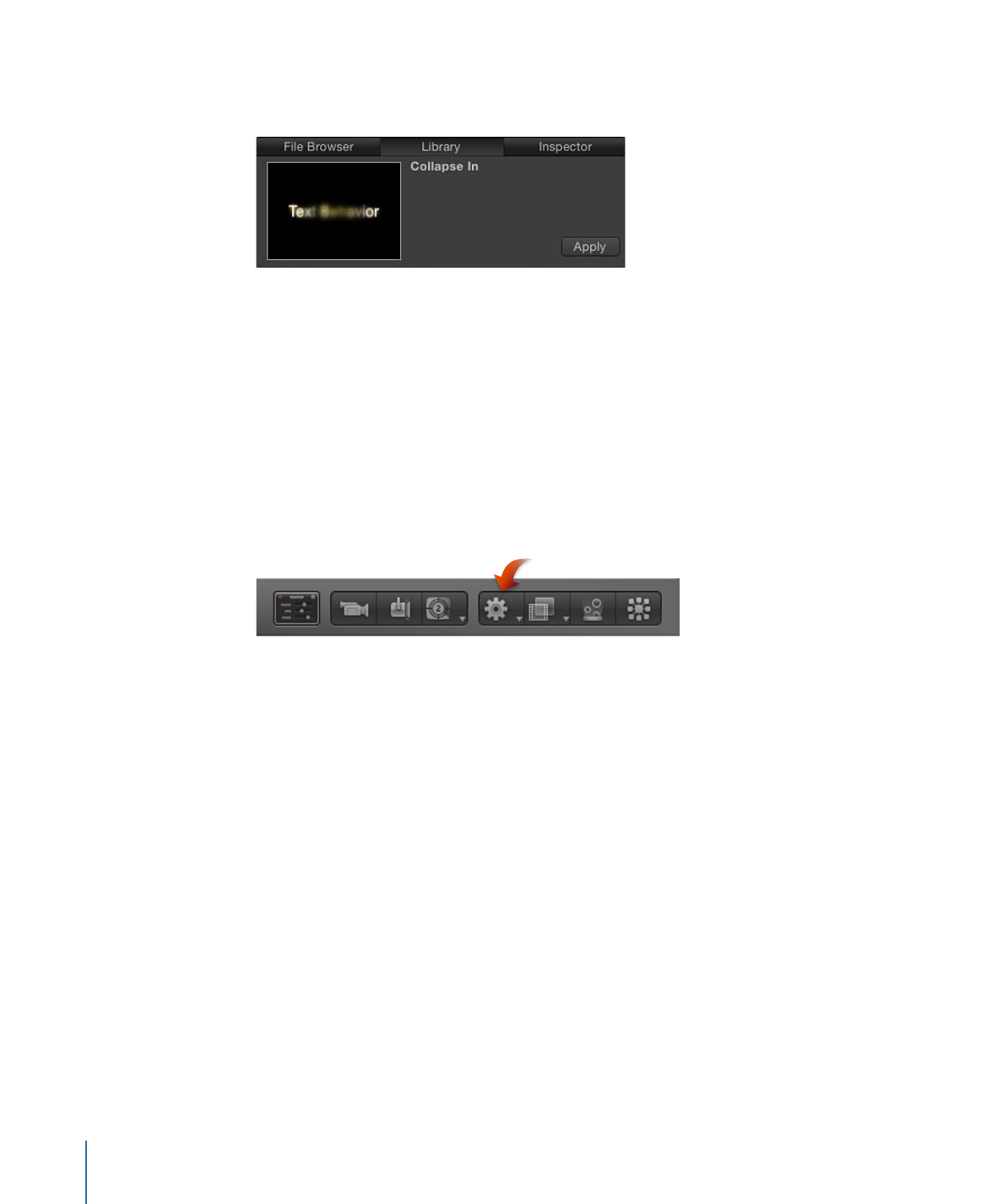
A preview of the animation plays in the preview area. The preview merely represents the
default animation of the behavior, which can be modified.
4
Do one of the following:
• Drag the behavior to a text object in the Canvas, Layers list, or Timeline.
• Click the Apply button in the preview area.
The Text HUD is replaced with the Text Behavior HUD.
To apply a Text behavior from the Add Behavior pop-up menu
1
Select the text object (or objects) you want to apply the behavior to.
2
In the toolbar, choose a Text Animation behavior or Text Sequence behavior from the
Add Behavior pop-up menu.