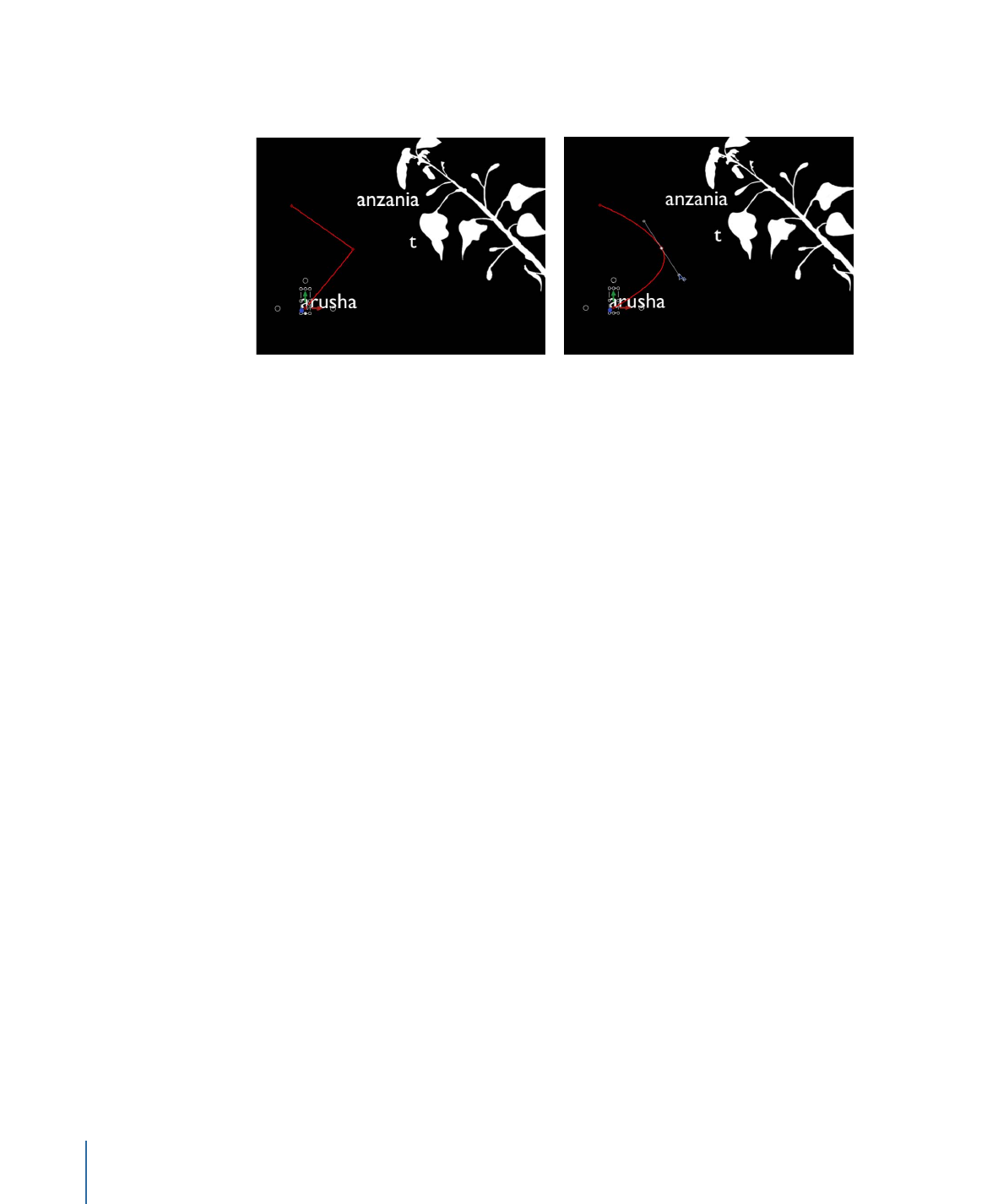
Sequencing the Distortion of Style Attributes
In addition to using the value fields and sliders in the Inspector, you can use onscreen
controls to sequence the Four Corner parameter, creating warp effects that manipulate
the text Face, Outline, Glow, or Drop Shadow parameters. In the following simple examples,
text Glow, Outline, and Drop Shadow parameters are sequenced.
To sequence the warping of a text glow effect
1
Select the text object to be animated, then choose Text Animation > Sequence Text from
the Add Behavior pop-up menu in the toolbar.
2
In the Parameter row of the Behaviors Inspector, choose Glow > Four Corner from the
Add pop-up menu.
In the Inspector, the Glow Four Corner parameter is added to the sequence above the
Add and Remove pop-up menus. The Four Corner parameter is used to distort the text’s
glow attribute, allowing you to use onscreen controls to pull the glow around the text.
910
Chapter 17
Animating Text
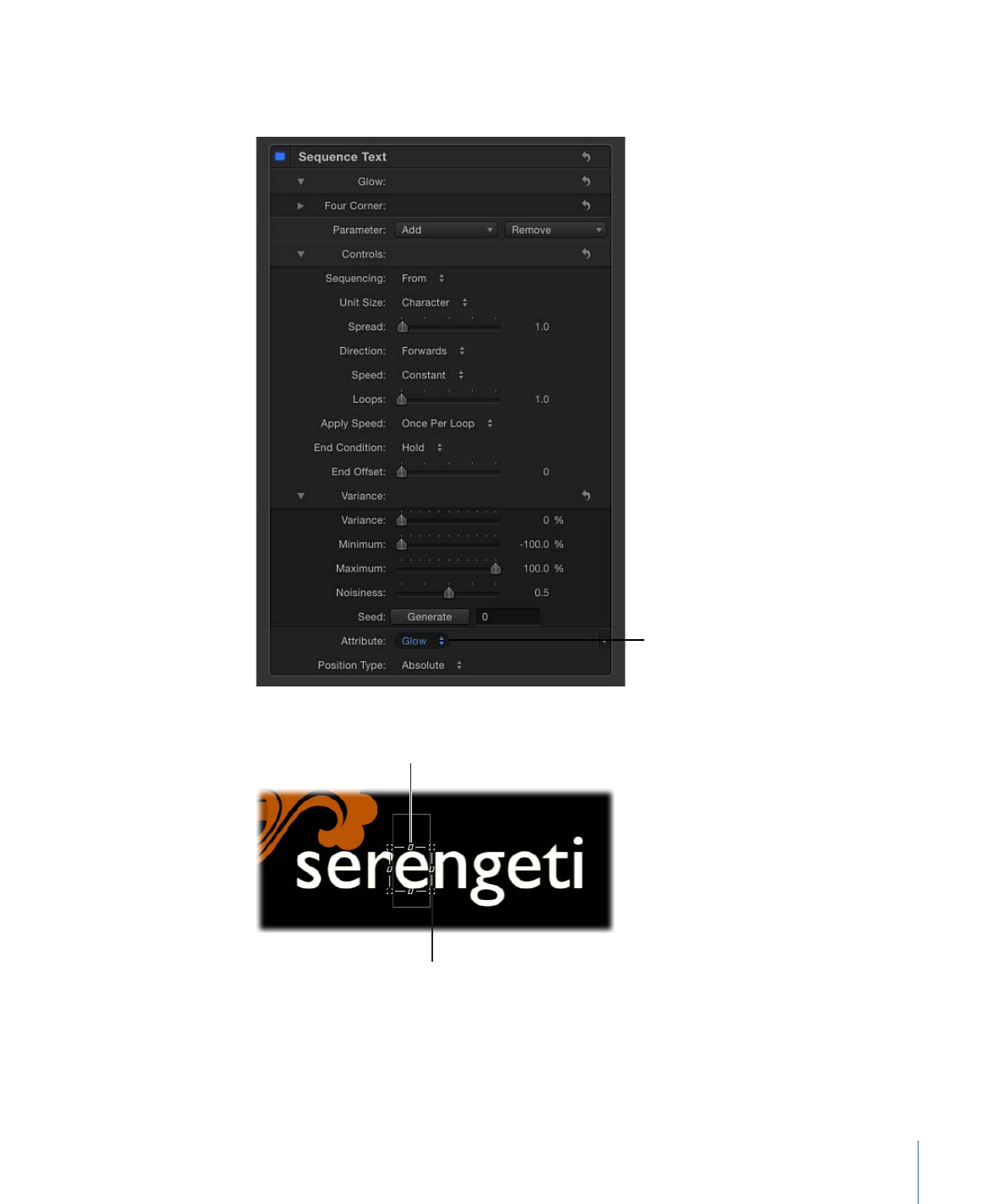
3
In the lower portion of the Behaviors Inspector, choose Glow from the Attribute pop-up
menu.
Set Attribute to Glow
The onscreen controls appear. Drag them to distort the attribute.
Distort handles
Shearing handles
911
Chapter 17
Animating Text
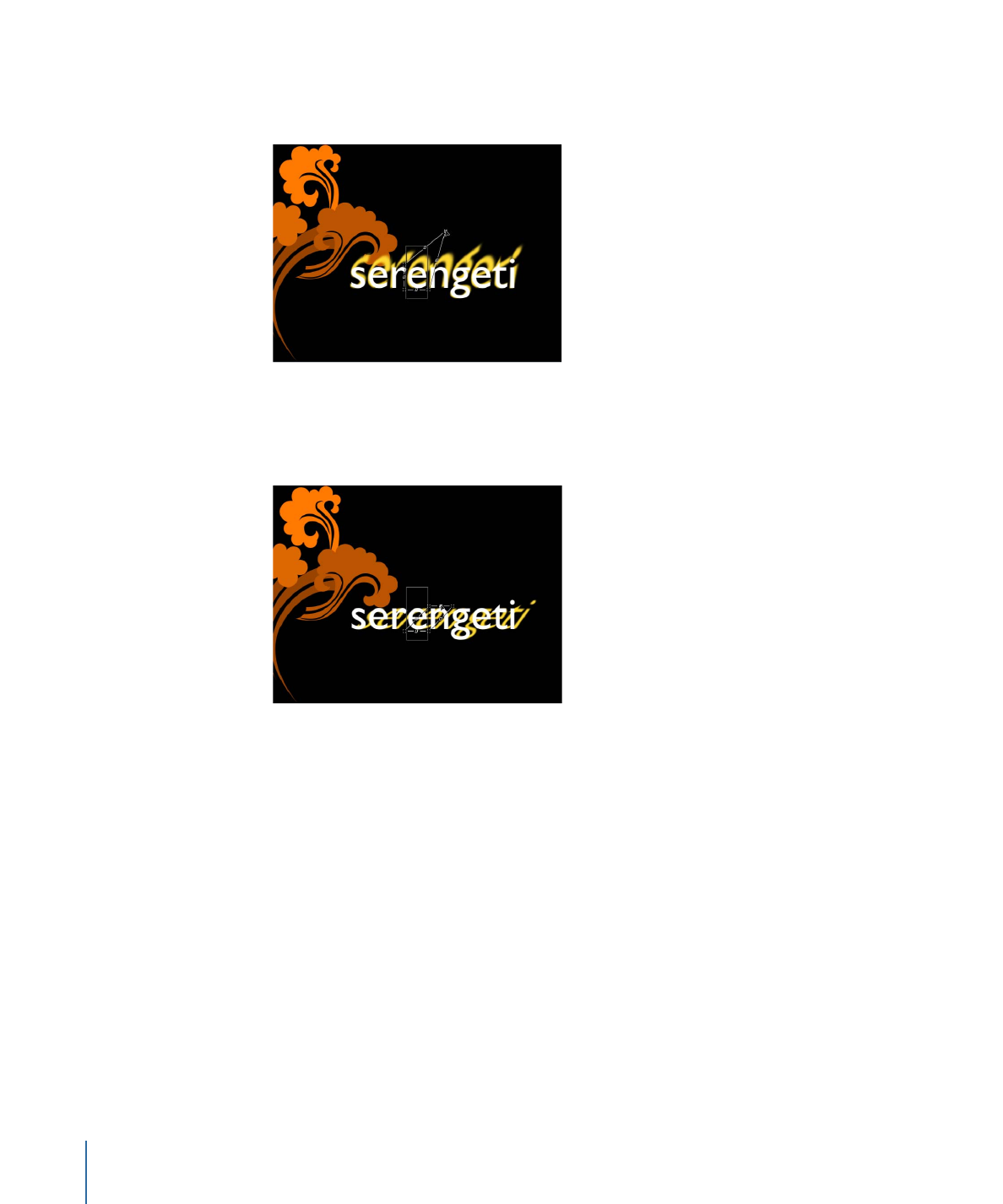
4
Do one of the following:
• To distort the glow, drag a distort handle.
Note: Some characters may not appear affected when you drag in the Canvas. However,
when you play the project, all characters are affected.
• To shear the glow, drag a shearing handle.
You can also use the value sliders in the Four Corner parameters in the Behaviors
Inspector. Click the Four Corner disclosure triangle to show the individual Bottom Left,
Bottom Right, Top Right, and Top Left controls.
5
Play the project.
The glow distortion is sequenced through the text, based on the settings in the Sequence
Text behavior parameters.
The following task describes an optional workflow in which you can distort text face,
glow, outline, or drop shadow using the above steps, but without using the Add pop-up
menu.
To sequence the warping of a text glow effect without using the Add pop-up menu
1
With the Sequence Text behavior applied to a text object, choose Glow from the Attribute
pop-up menu In the lower portion of the Behaviors Inspector.
912
Chapter 17
Animating Text
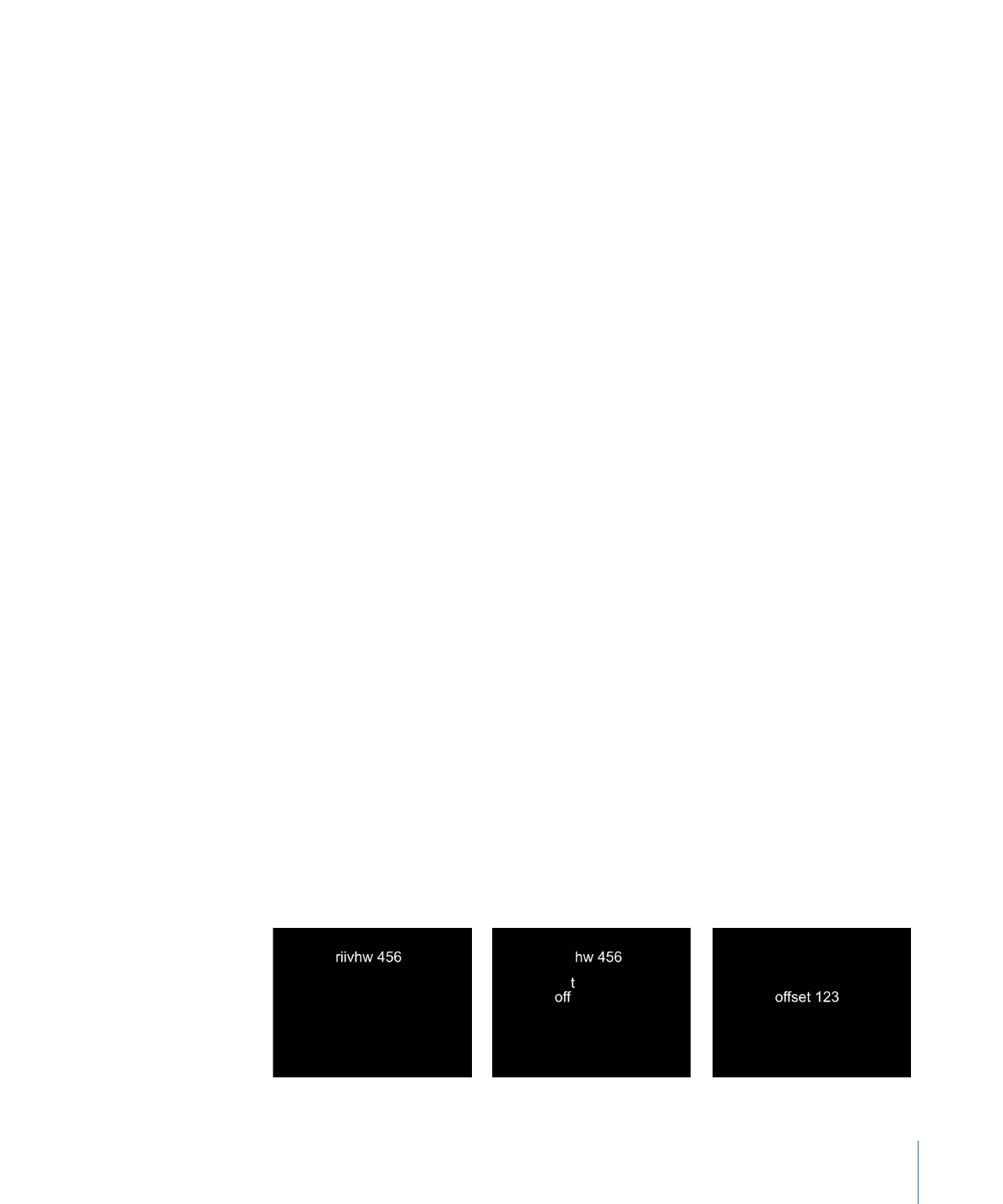
Onscreen controls appear that allow you to distort the text attribute. No parameters are
added to the Inspector (above the Add pop-up menu) until the onscreen controls are
adjusted.
2
Do one of the following:
• To shear the glow, drag a shearing handle.
• To distort the glow, drag a corner handle.
After you adjust a handle, the Four Corner parameter is added to the sequence above
the Add and Remove pop-up menus.
Note: You can also adjust the value sliders in the Four Corner parameter in the Behaviors
Inspector. Click the Four Corner disclosure triangle to show the Bottom Left, Bottom
Right, Top Right, and Top Left controls.
3
Play the project.
The glow distortion is sequenced through the text, based on the settings in the Sequence
Text behavior parameters.