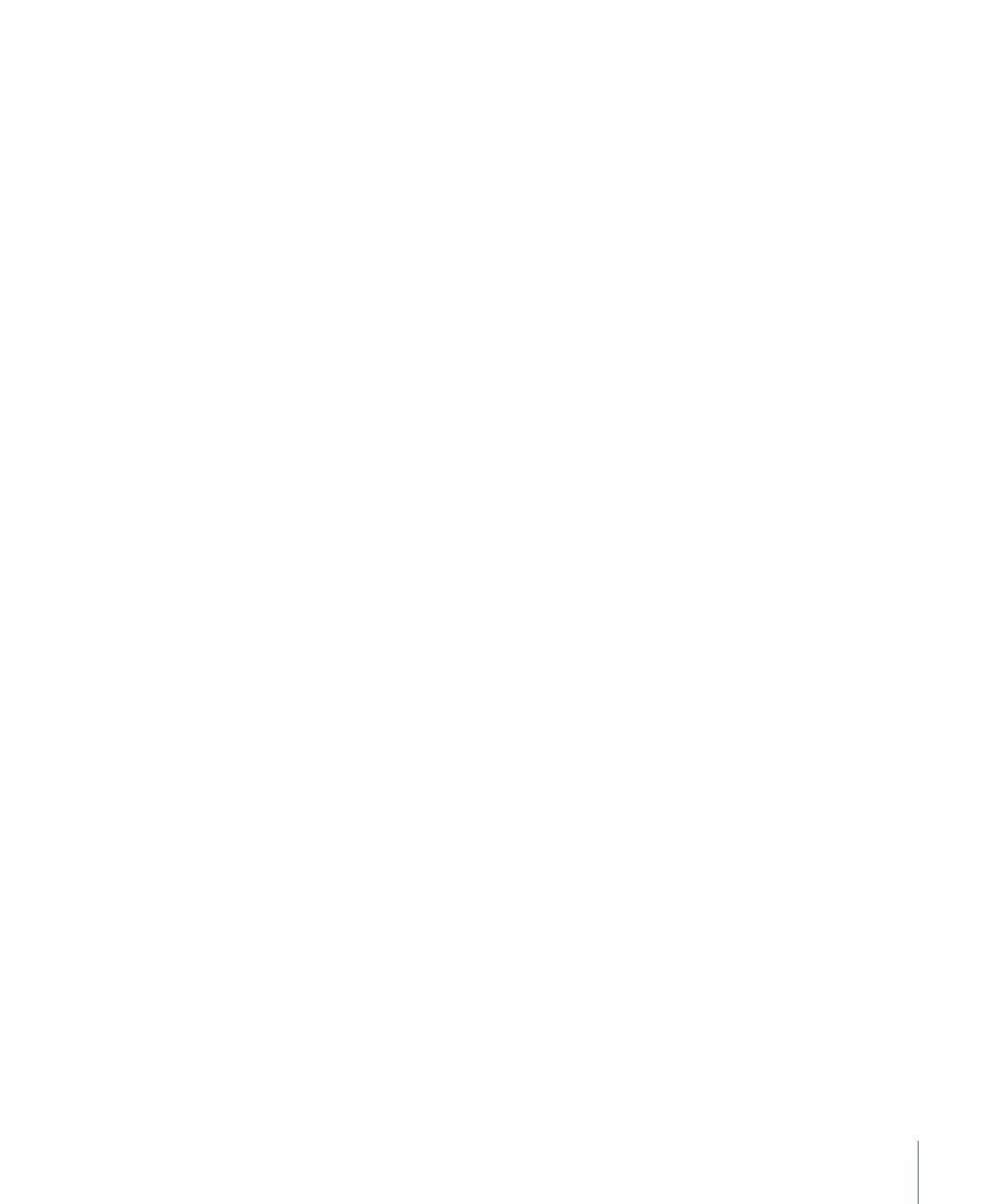
Scroll Text Controls
Use the parameters in the Behaviors Inspector to adjust the direction, rate, and position
of the scroll.
Scroll Direction:
This pop-up menu sets the direction of the text scroll to Vertical or
Horizontal.
Speed Control:
This pop-up menu sets the speed of the scroll or crawl. There are three
options:
• Automatic: The speed of the scroll is determined by the length of the behavior in the
Timeline. In other words, the length of the behavior determines how long it takes the
object to scroll or crawl across the Canvas. By default, the duration of an applied Scroll
Text behavior is the same as the object or group to which it is applied.
• Fixed: This option determines the speed of the scroll based on the value in the Scroll
Rate parameter (pixels per second).
• Custom: This option specifies the start and end positions (defined as offsets from the
current position) of the scrolling object.
923
Chapter 17
Animating Text
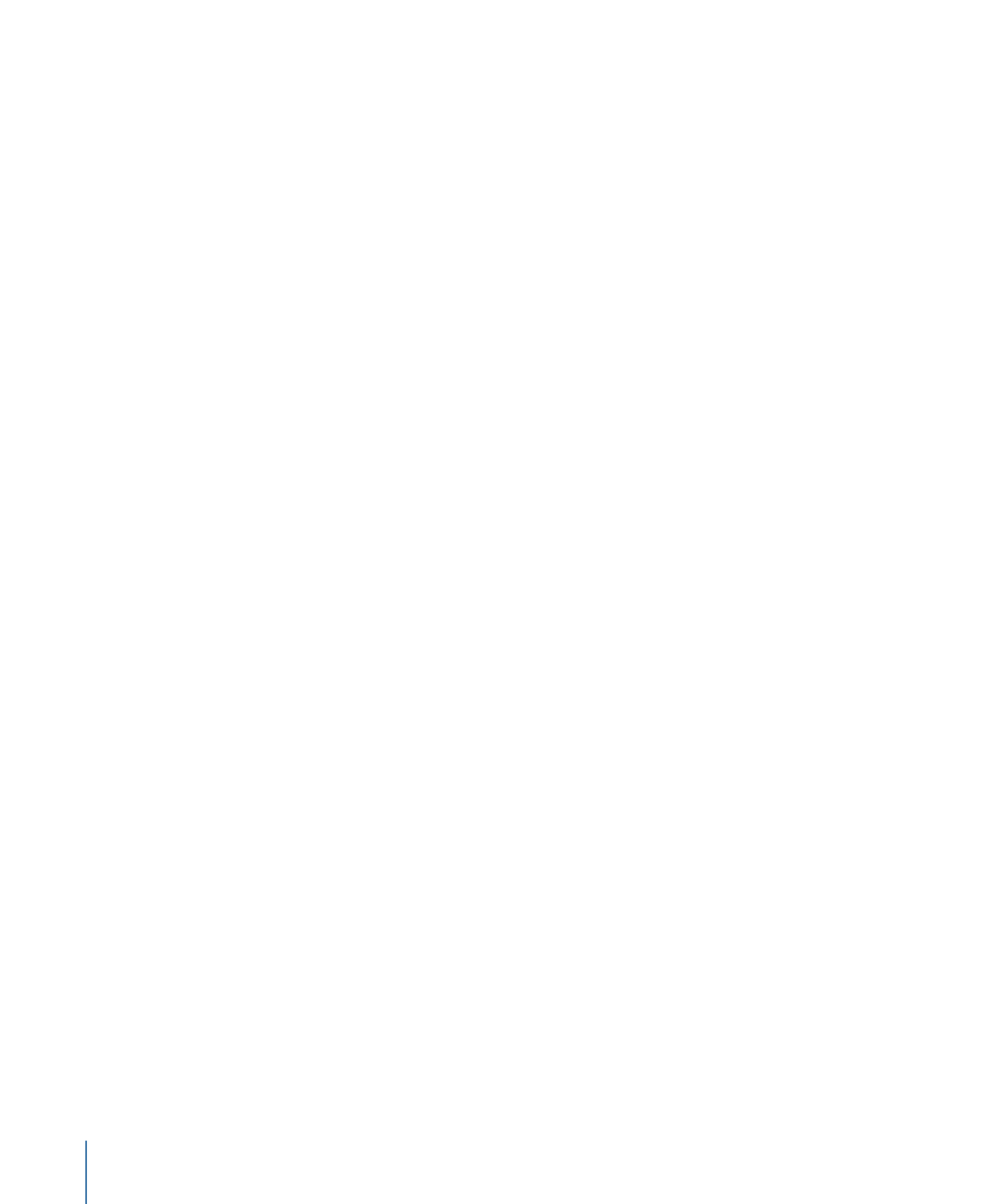
Scroll Rate Mult:
This parameter control, available when Speed Control is set to Automatic,
multiplies the rate of the scroll by the amount in the slider. Amounts higher than those
available in the slider can be entered in the value slider (the number field at the right of
the slider).
Scroll Rate:
This slider, available when Speed Control is set to Fixed, sets the speed of
the scroll in pixels per second.
Reduce Flicker:
This pop-up menu modifies the speed of the scroll to reduce flickering
on interlaced or progressive displays. When Scroll Direction is set to Vertical and Speed
Control is set to Automatic or Custom, the options are None, Progressive, or Interlaced.
When Scroll Direction is set to Horizontal and Speed Control is set to Automatic or Custom,
the options are No or Yes.
• None: Available when Scroll Direction is set to Vertical, this option has no effect on the
speed of the scroll.
• Progressive: Available when Scroll Direction is set to Vertical, this option prevents flicker
on a progressive display (such as an LCD television). The Progressive setting is not
guaranteed to prevent flicker on an interlaced display (such as a CRT television).
• Interlaced: Available when Scroll Direction is set to Vertical, this option prevents flicker
on a progressive display (such as an LCD television) or on an interlaced display (such
as a CRT television).
Note: Because the minimum speed to prevent flicker on an interlaced display is 2 pixels
per frame, and the minimum speed to prevent flicker on a progressive display is 1 pixel
per frame, the Interlaced option may result in faster scroll rates.
• No: Available when Scroll Direction is set to Horizontal, this option does not modify
the scroll speed to reduce flickering on interlaced or progressive displays.
• Yes: Available when Scroll Direction is set to Horizontal, this option modifies the speed
of the scroll to reduce flickering on interlaced or progressive displays.
Allow Layout Override:
This checkbox, when selected, allows the text layout be manually
changed. For example, when horizontally scrolling imported RTF text, the text is placed
in a single line. If the Allow Layout Override checkbox is selected, the text retains its
paragraph form.
Note: This parameter is available only when the Scroll Text behavior is applied to a text
object.
Start Off-Screen:
This checkbox, when selected, moves the text to an off-Canvas position
for the start of the scroll.
924
Chapter 17
Animating Text