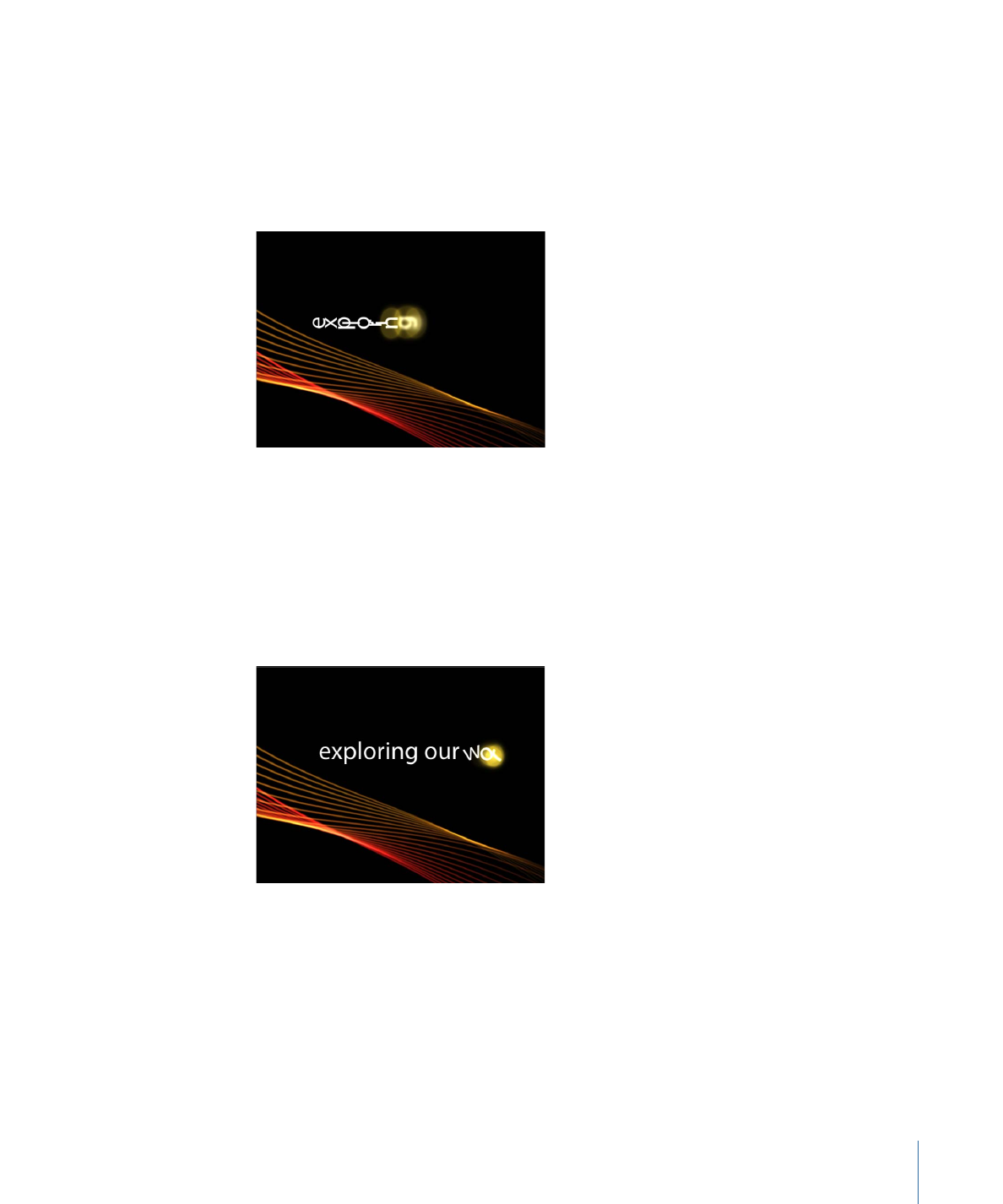
Changing the Default Settings of Text Sequence Behaviors
Text Sequence behaviors use default text settings, such as glow color (yellow) and
alignment (left). You can change these settings in the Inspector.
To change the default glow color of a preset sequence behavior in the Text Style pane
1
Select the text sequence behavior.
931
Chapter 17
Animating Text
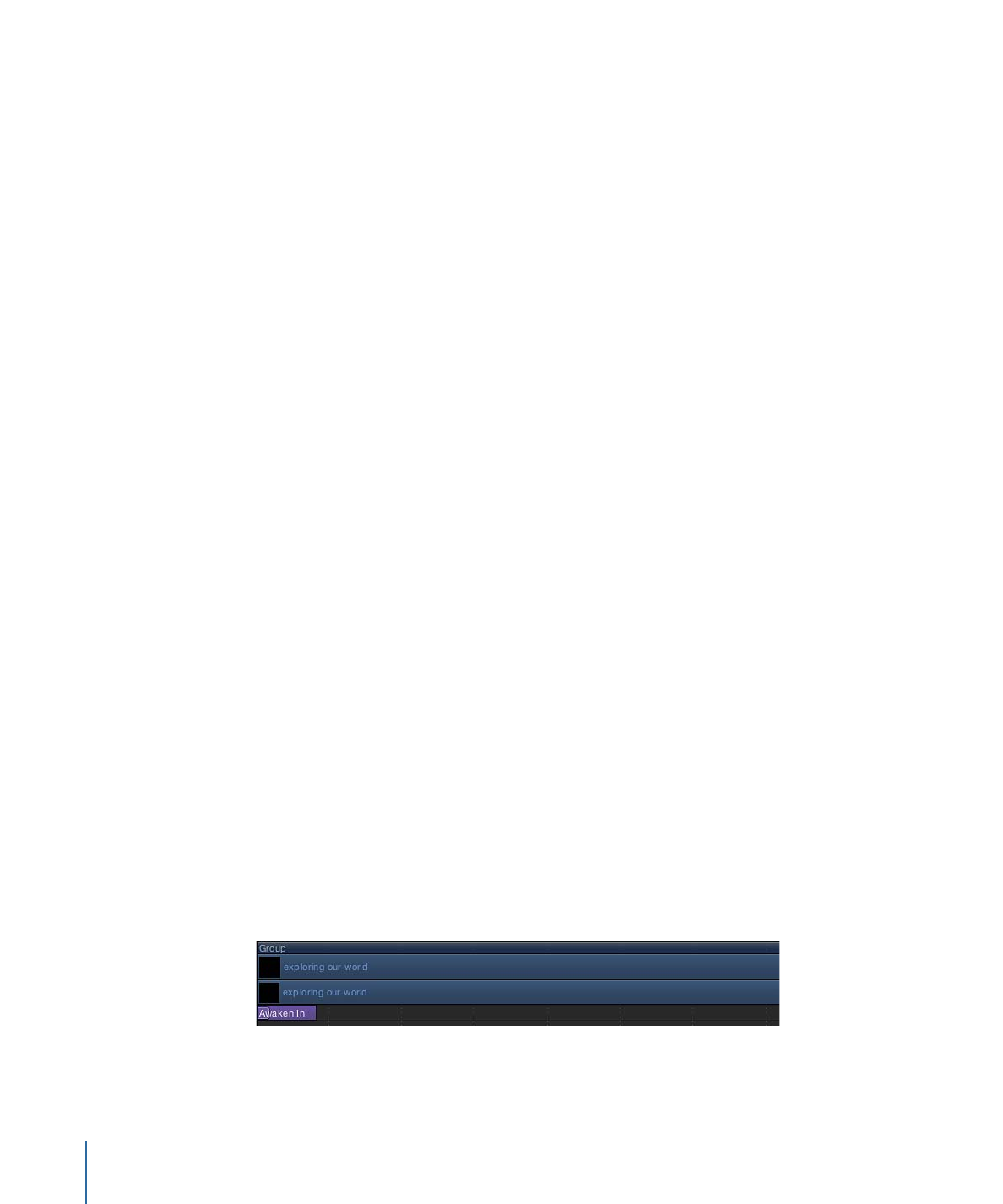
2
In the Text Inspector, open the Style pane.
Glow is not selected by default when using the preset Text Sequence behavior. However,
the Color well is still accessible.
3
Without selecting the Glow checkbox, choose a color in the Color well of the Glow controls.
Important:
Selecting the Glow checkbox results in an additive effect: The values defined
in the Style pane are added to those in the sequence behavior. This may cause the preset
to change in appearance.
To change the default glow color of a preset sequence behavior in the Behaviors
Inspector
1
Select the text sequence behavior.
2
Open the Behaviors Inspector.
3
In the Parameter row, click the Add pop-up menu, then choose Glow > Color.
The Color parameter is added to the Glow parameters in the behavior.
4
Use the Color controls to change the color of the glow.
To change the default text alignment for a preset sequence behavior in the Text Format
pane
1
Select the text.
2
In the Text Inspector, open the Format pane.
3
From the Alignment pop-up menu, choose Center.