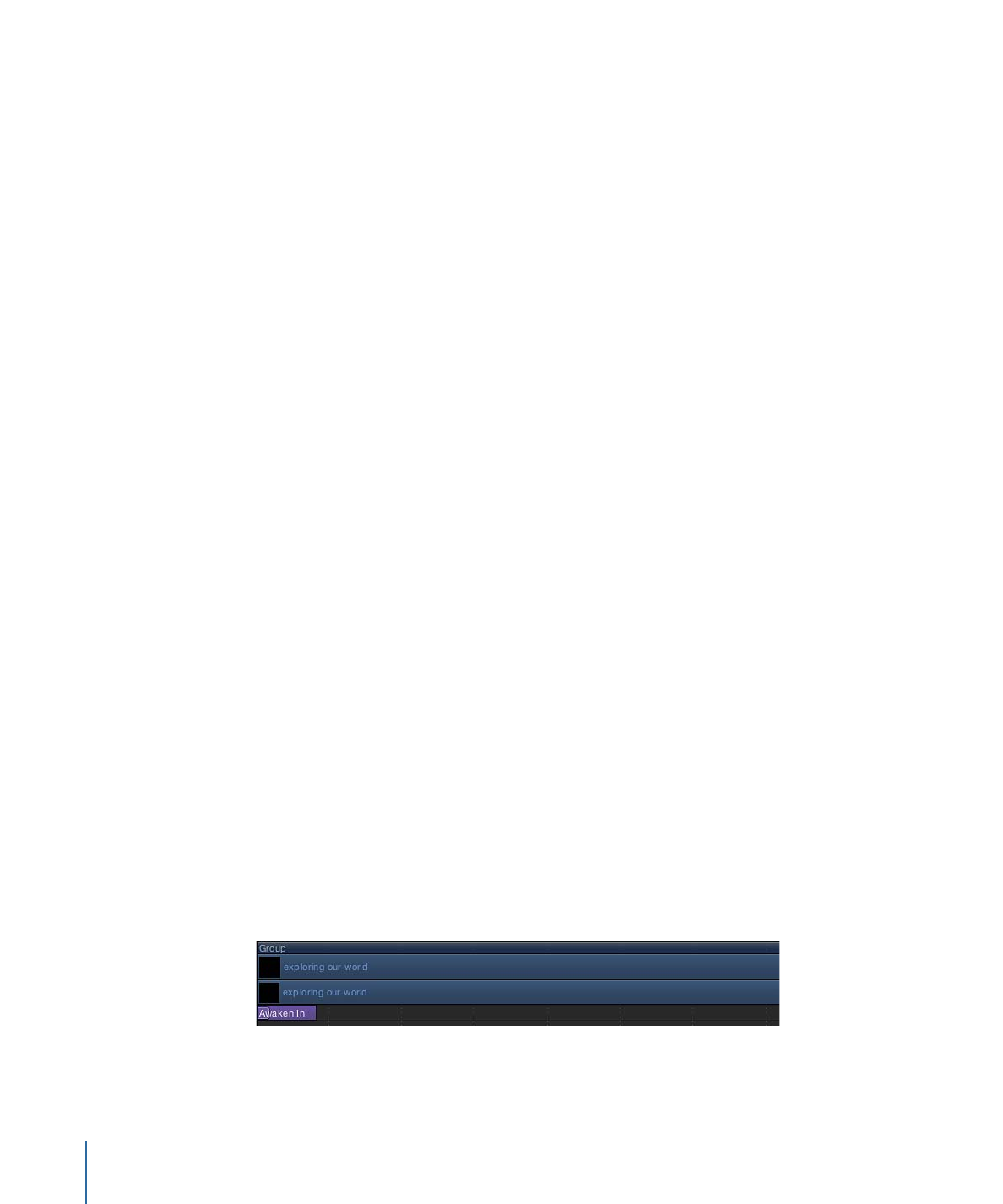
Changing the Speed of Text Behaviors
When a behavior from the Text Animation group is added to a text object, the behavior
spans the duration of that text object. However, most behaviors from the Text Sequence
group are much shorter than the duration of the text object.
For example, with the Awaken In behavior selected, the duration of the behavior is much
shorter than the duration of the text object to which it is applied. You can see this in the
mini-Timeline or the Timeline.
You slow down or speed up the animation by changing the duration of the behavior.
932
Chapter 17
Animating Text
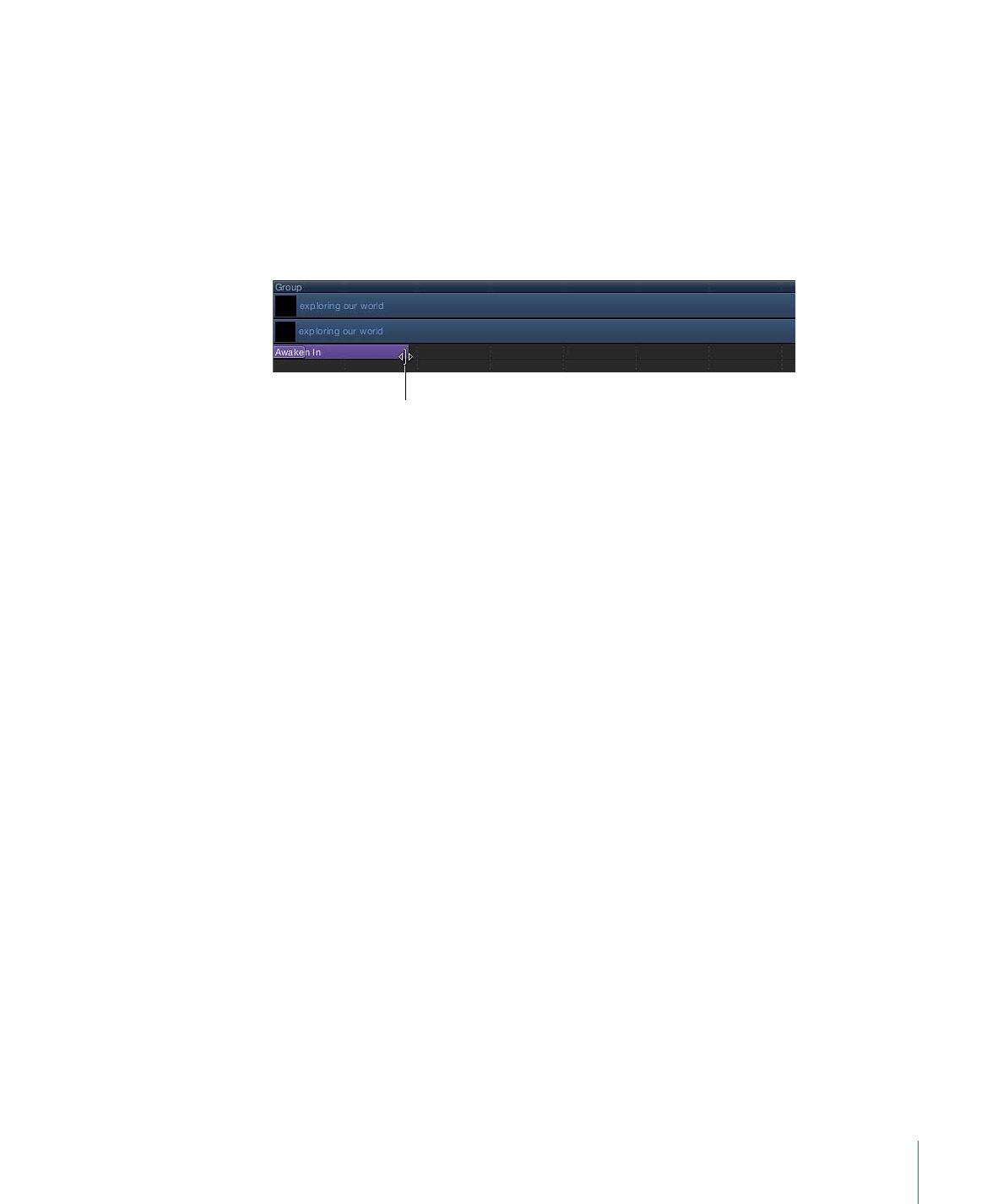
To slow the sequence animation
1
Select the sequence behavior.
2
Do one of the following:
• In the mini-Timeline or Timeline, drag the right end of the behavior bar right (to extend
the behavior) to the frame where you want the animation to end.
• Go to the frame where you want to set the new Out point, then choose Mark > Mark
Out (or press O).
Drag edge of behavior bar
to change its duration.
For more information, see
Trimming Objects
.
Note: Conversely, you can speed up the animation by shortening the duration of the
behavior bar.
To speed up the sequence animation
1
Select the sequence behavior.
2
Do one of the following:
• In the mini-Timeline or Timeline, drag the right end of the behavior bar left (to shorten
the behavior) to the frame where you want the animation to end.
• Go to the frame where you want to set the new Out point, then choose Mark > Mark
Out (or press O).
For more information, see
Trimming Objects
.