
Reflection:
This checkbox enables reflections based on the settings of the parameters in
the group. (When selected, the checkbox turns blue.)
Reflectivity:
This slider controls how shiny the object’s surface appears. 0% indicates no
reflectivity, while 100% is perfectly reflective, like a mirror.
Blur Amount:
This slider controls whether real reflections appear in sharp focus or quite
blurry, depending on the surface quality of the reflecting object.
1282
Chapter 21
3D Compositing

Falloff:
This checkbox determines whether the reflection fades with distance from the
object, producing a more realistic result. There are additional options in the Falloff section
when this checkbox is enabled:
No Falloff
With Falloff
Begin Distance:
This slider determines the distance (inside the reflection) where the
falloff begins. When the slider is set to 0, falloff starts at the reflection plane.
End Distance:
This slider determines the distance where the falloff ends, beyond which
the reflection isn’t visible. Adjusting this slider moves the falloff point closer to the
reflection plane, which causes less of the reflected image to appear.
Exponent:
This slider controls how quickly a reflection gets fainter as the reflected object
gets farther from the reflective surface.
Blend Mode:
This pop-up menu determines the blend mode used for the reflection.
Blend modes other than “add” are useful for achieving different looks, even if they aren’t
physically intuitive. For more about blend modes, see
Blend Modes
.
1283
Chapter 21
3D Compositing
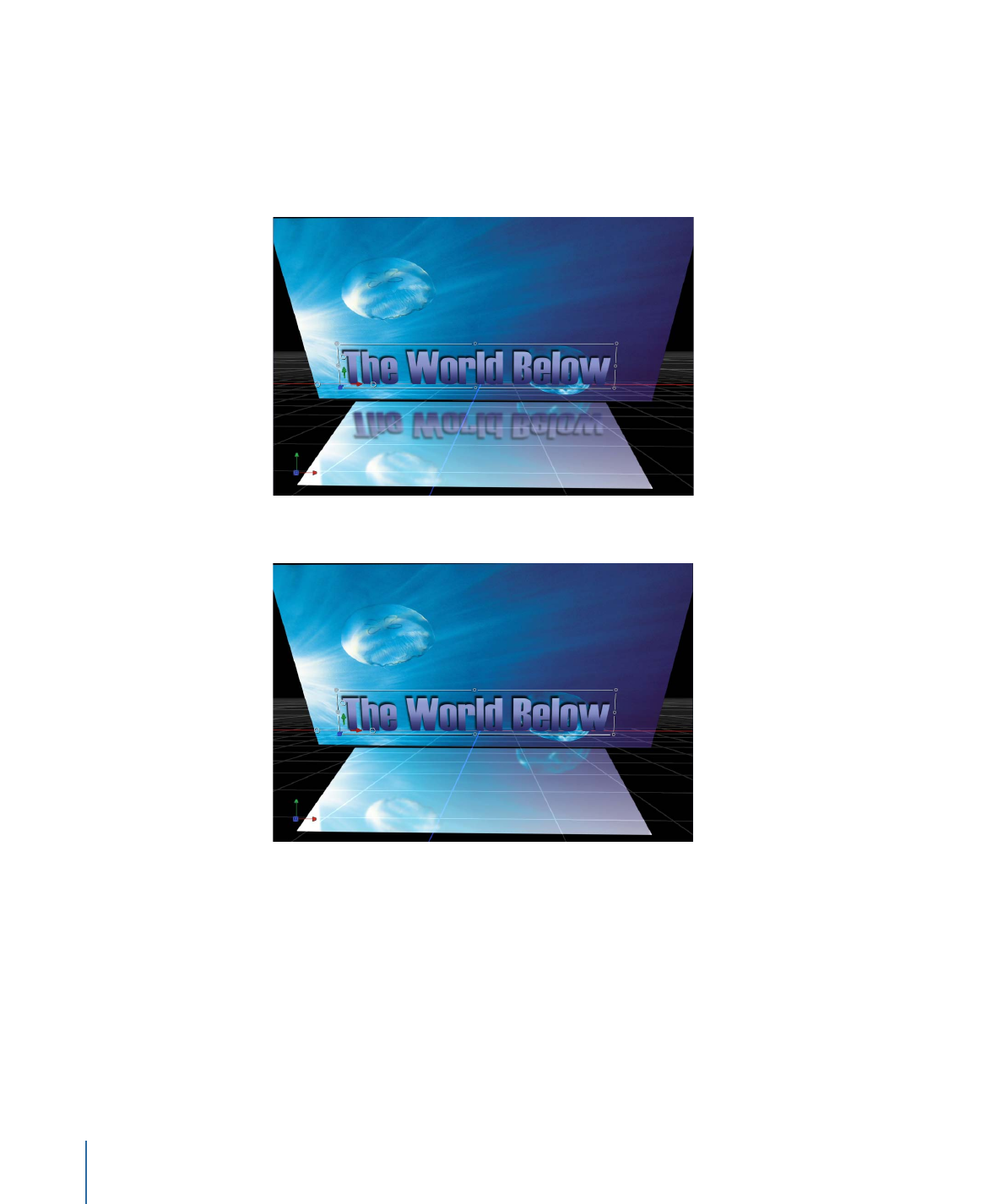
Other Reflection Parameters
Casts Reflection:
The Properties Inspector of every object also contains a Casts Reflections
pop-up menu (in the Blending section) that controls whether an object is reflective. There
are three options:
• Yes: The object is reflected in nearby reflective objects.
• No: The object is ignored by reflective surfaces.
1284
Chapter 21
3D Compositing

• Reflection Only: The object becomes invisible, but appears in reflective surfaces around
it.