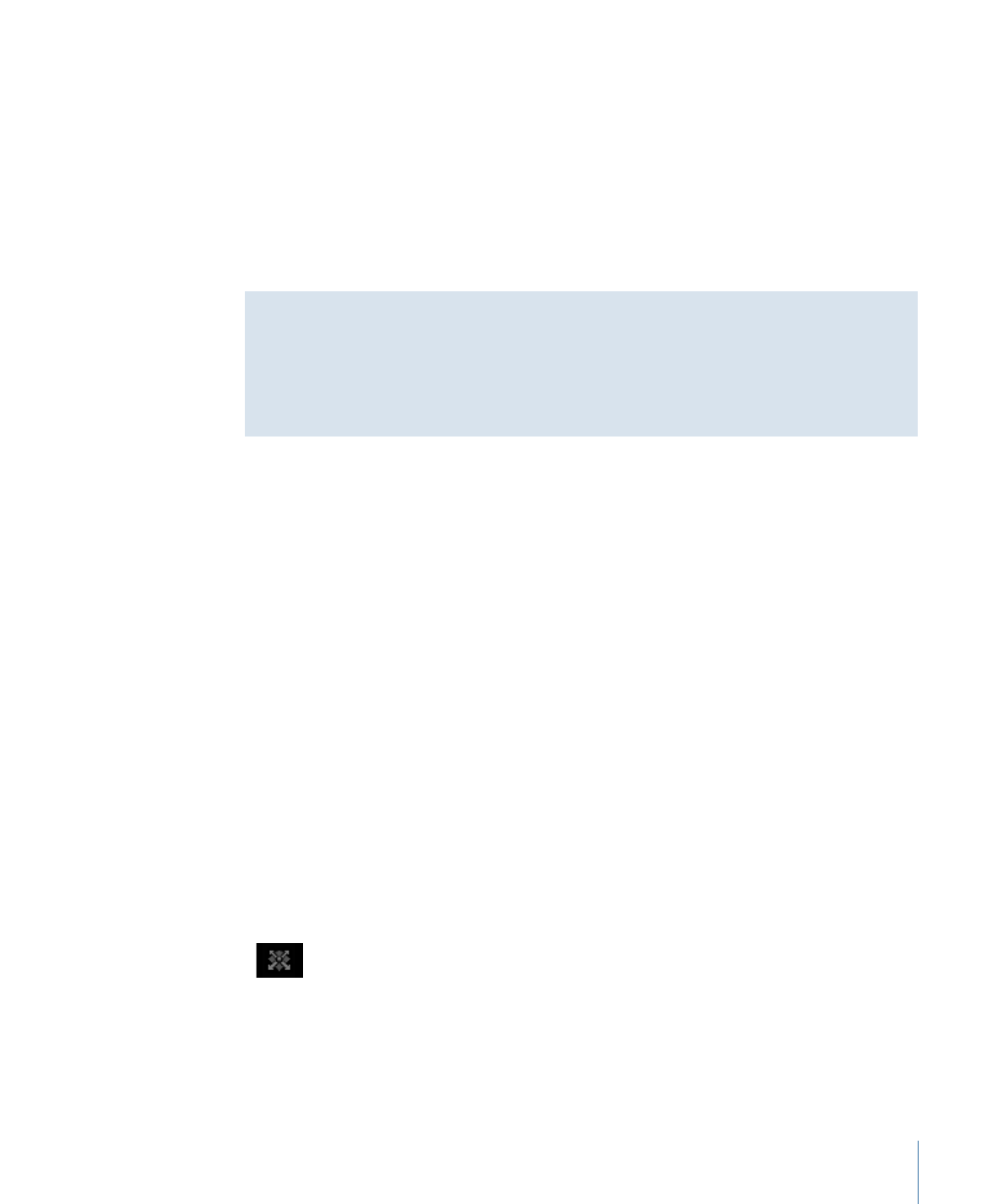
Walk 3D View
The Walk 3D View tool, located in the toolbar, allows you to position the camera in 3D
space as you would in a video game, using a keyboard-and-mouse navigation method.
If you’re using a scene camera, you can also record the movement you create using the
Walk 3D View tool, by creating keyframes. For more information on keyframing, see
Keyframing Methods
.
Note: The Walk 3D View tool is available only when Active Camera, Camera, or Perspective
is selected from the Camera menu. For more information on the Camera menu, see
Camera Menu
.
To use the Walk 3D View tool
1
Select the Walk 3D View tool in the toolbar.
1255
Chapter 21
3D Compositing
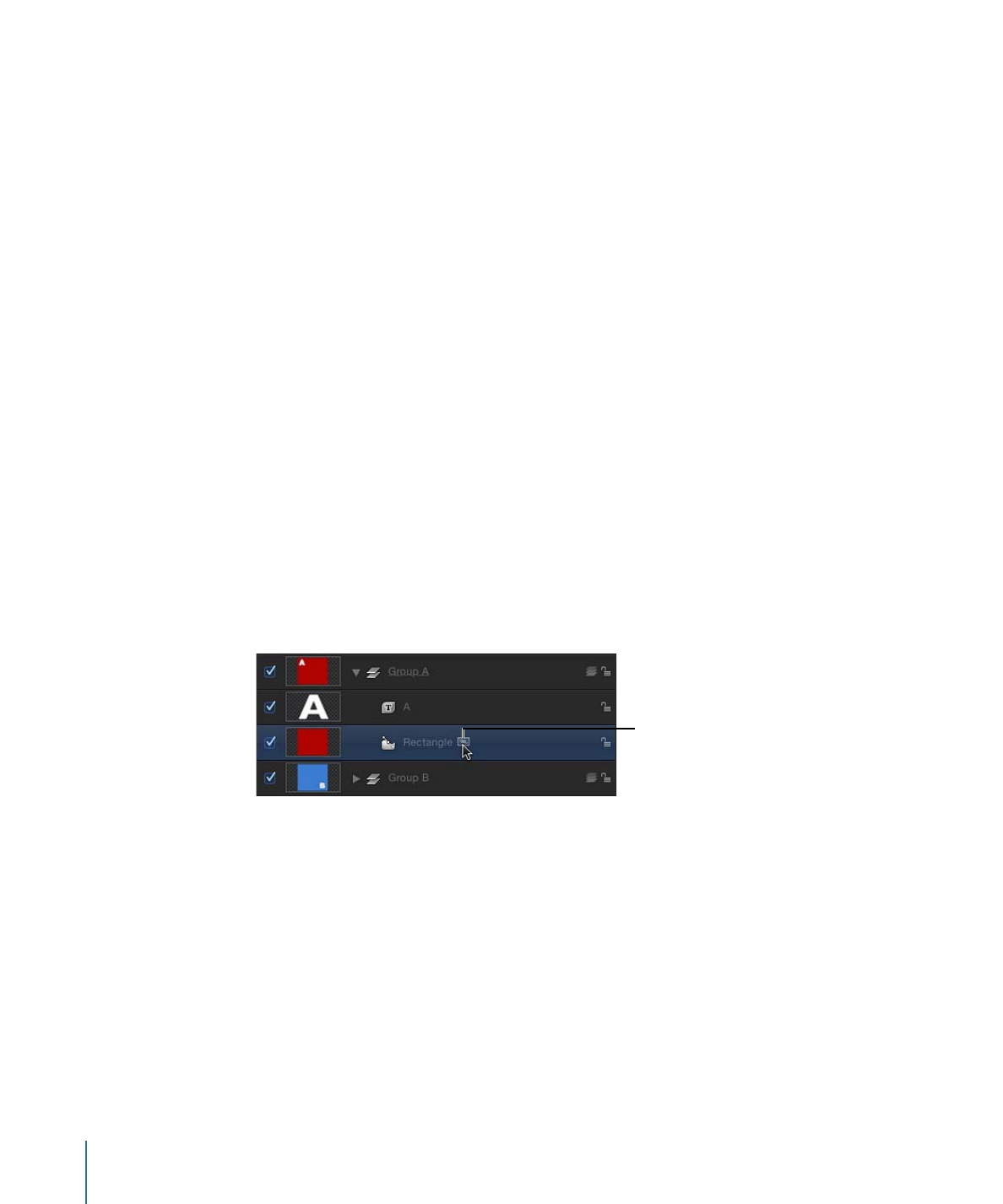
Note: If the tool is not visible, press and hold the Pan or Zoom tool to open the pop-up
menu.
The pointer changes to indicate that the Walk 3D View tool is active.
2
Use the Up Arrow, Down Arrow, Right Arrow, and Left Arrow keys to move the camera
in 3D space; hold down the Option key while using the arrow keys to move the camera
more slowly.
You can also drag in the Canvas to orient the camera.