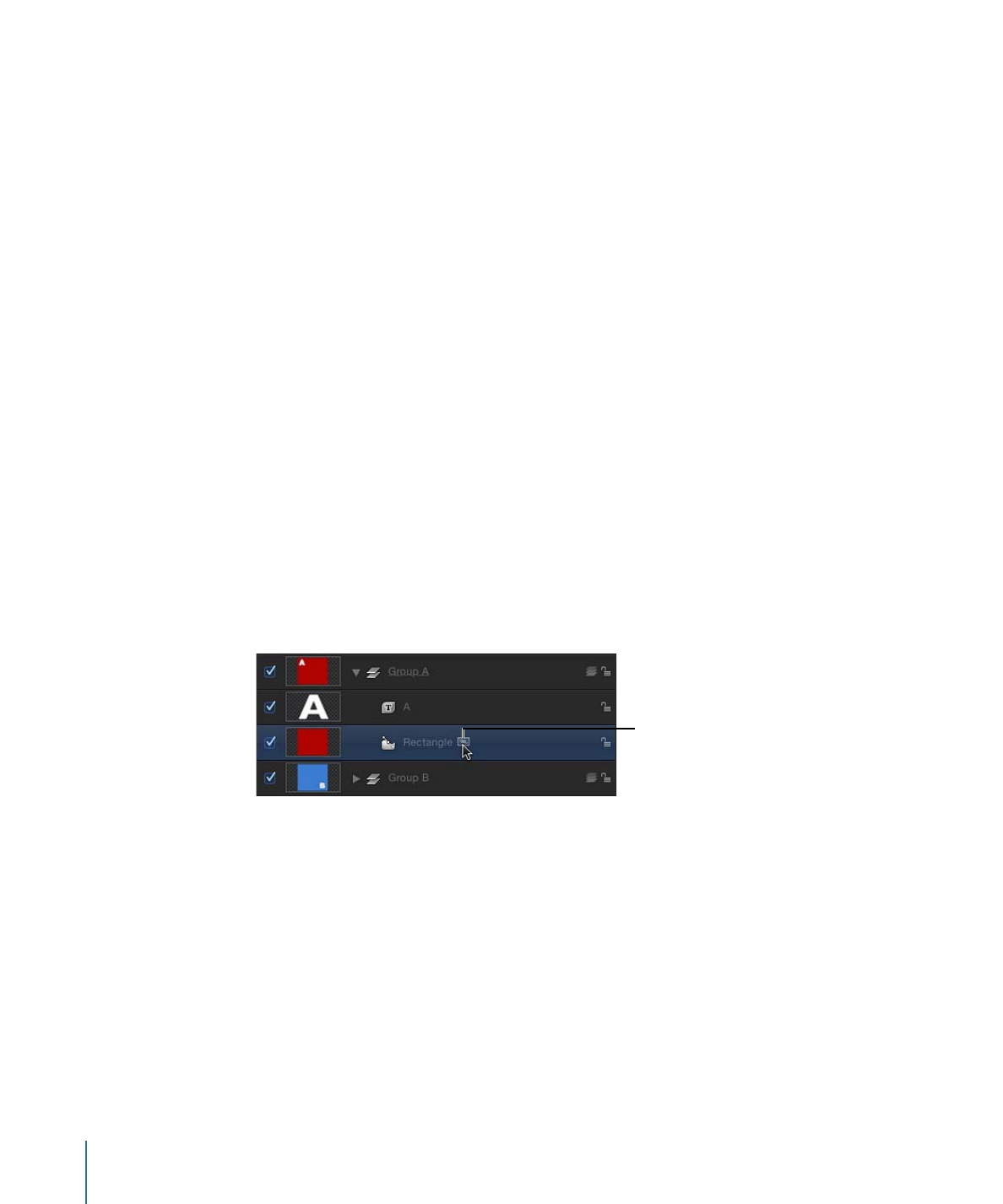
Isolate
The Isolate command (and Isolate button) temporarily aligns the current view with the
selected object and hides all other objects in the scene, facilitating access to distant or
obscured objects.
The Isolate command is not intended for creating a camera view to be rendered or
exported, but rather to temporarily restrict your view to a single object so you can modify
or manipulate that object more effectively.
Isolate button
To isolate an object
1
Select the object to isolate in the Canvas, Layers list, or Timeline.
2
Do one of the following:
• Choose Object > Isolate (or press Control-I).
• In the Layers list or Timeline, click the Isolate button.
1256
Chapter 21
3D Compositing
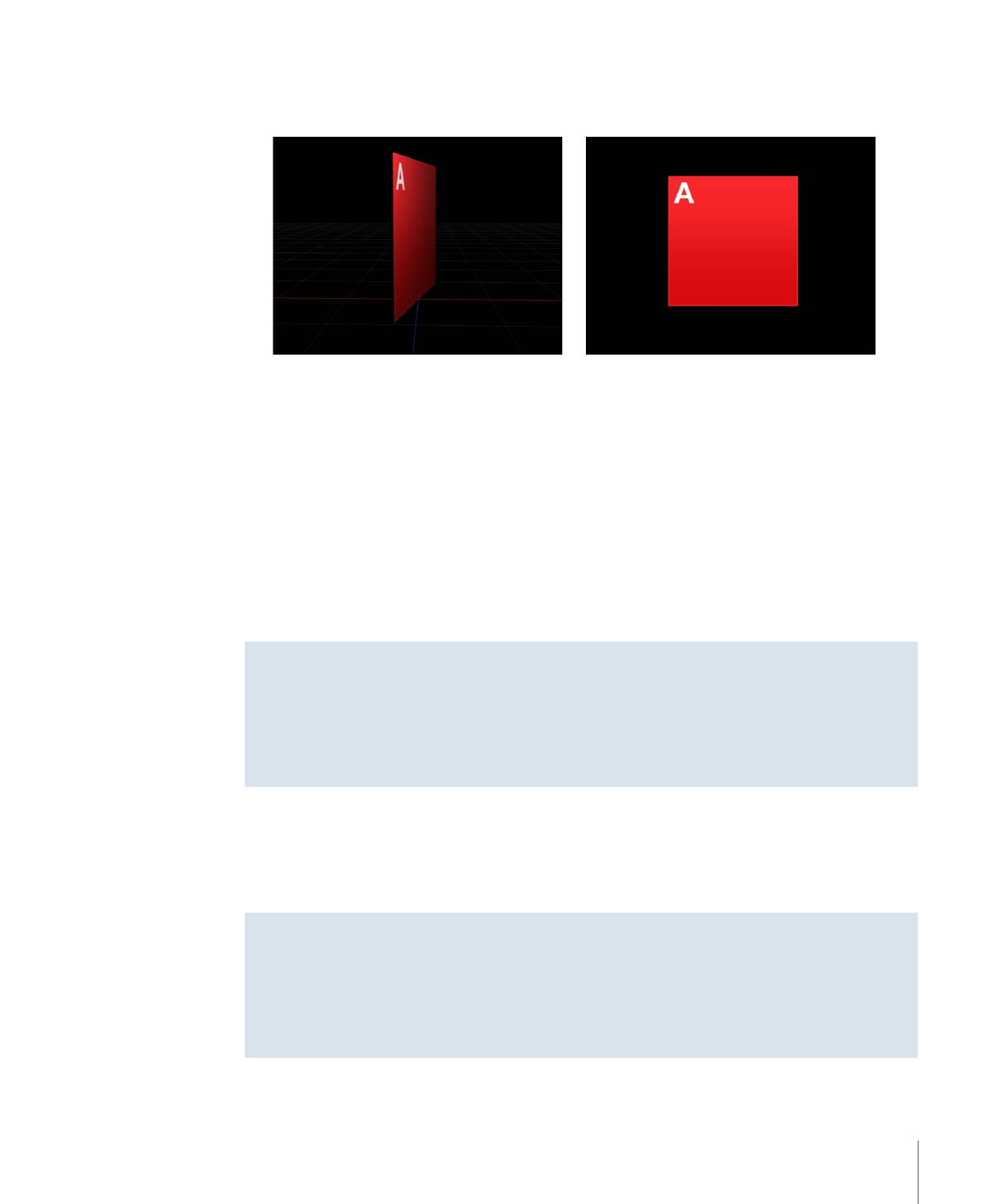
The current view changes to align itself with the selected object, and all other objects
in the scene are hidden.
Object in the Canvas
Object after isolation
When an object is isolated, a temporary camera is created and listed in the Camera
menu. The camera shares its name with that of the isolated object.
To exit the isolated view
Do one of the following:
µ
Choose Object > Isolate (or press Control-I).
µ
In the Layers list or Timeline, click the Isolate button.
µ
Choose a different camera from the Camera menu.
Using Multiple Views with the Isolate Command
You can isolate as many objects as you have views. It is a common workflow to edit an
object in an isolated view while looking at the results through a scene camera in another
view. After an object is isolated in a view, you can activate another viewport and isolate
a different object.