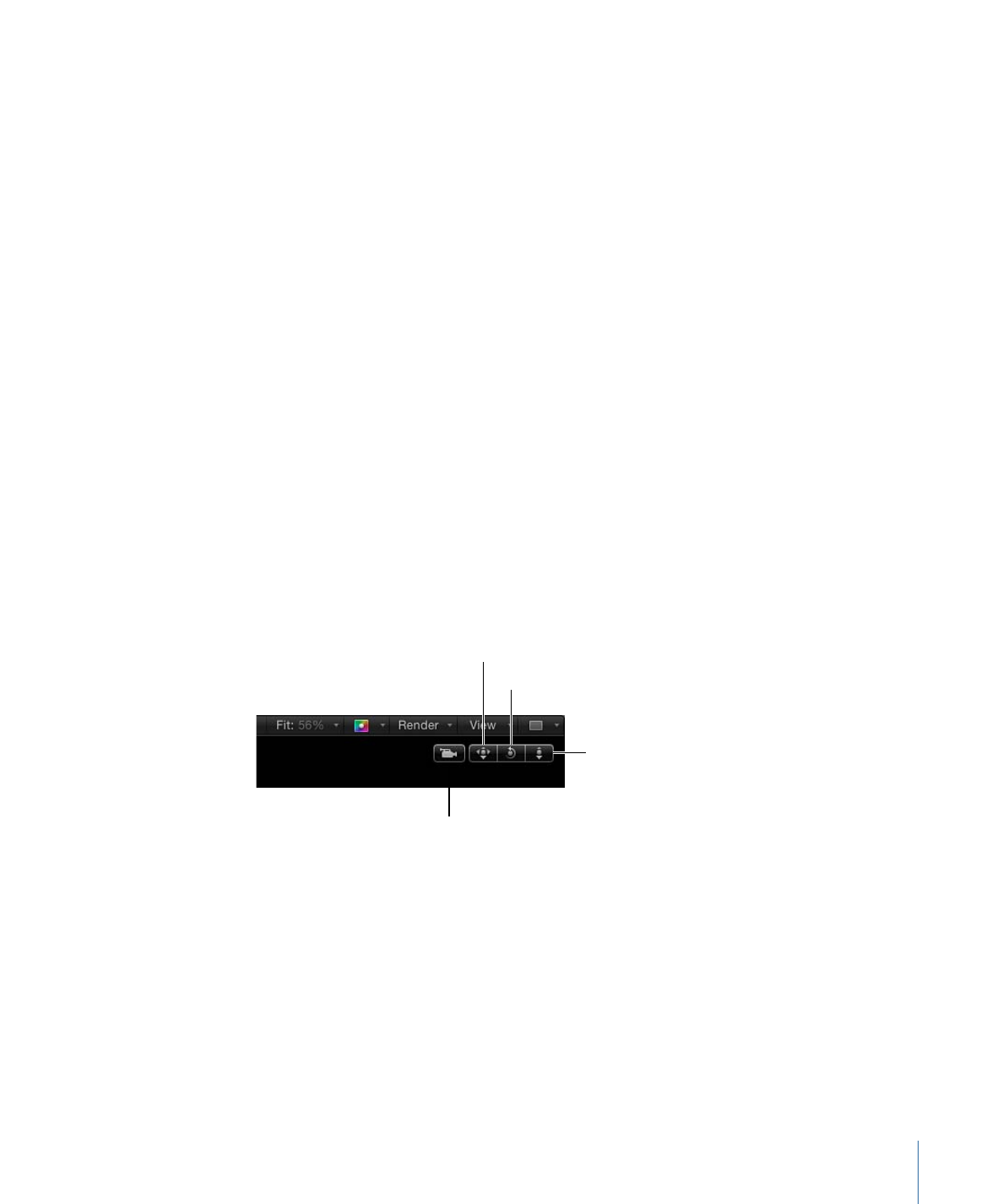
Camera Menu
The Camera pop-up menu, located in the upper-left corner of the Canvas, lists the active
camera view. Choose from a list of reference cameras and scene cameras. The menu also
contains several view-related commands.
The Camera menu is divided into three sections:
• The top section allows you to select the active camera as well as any other scene
cameras you have added to the project. If a scene contains more than one camera, the
topmost camera in the Layers list at the current frame in the Timeline is the active
camera. For more information on scene cameras, see
Cameras
.
• The middle section allows you to select a default reference camera: Perspective, Front,
Back, Left, Right, Top, Bottom.
• The bottom section allows access to five frequently used commands: Reset View, Select
Active Camera, Fit Objects Into View, Frame Objects, and Focus on Object. For details
on these commands, see the 3D View section in
View Menu
.