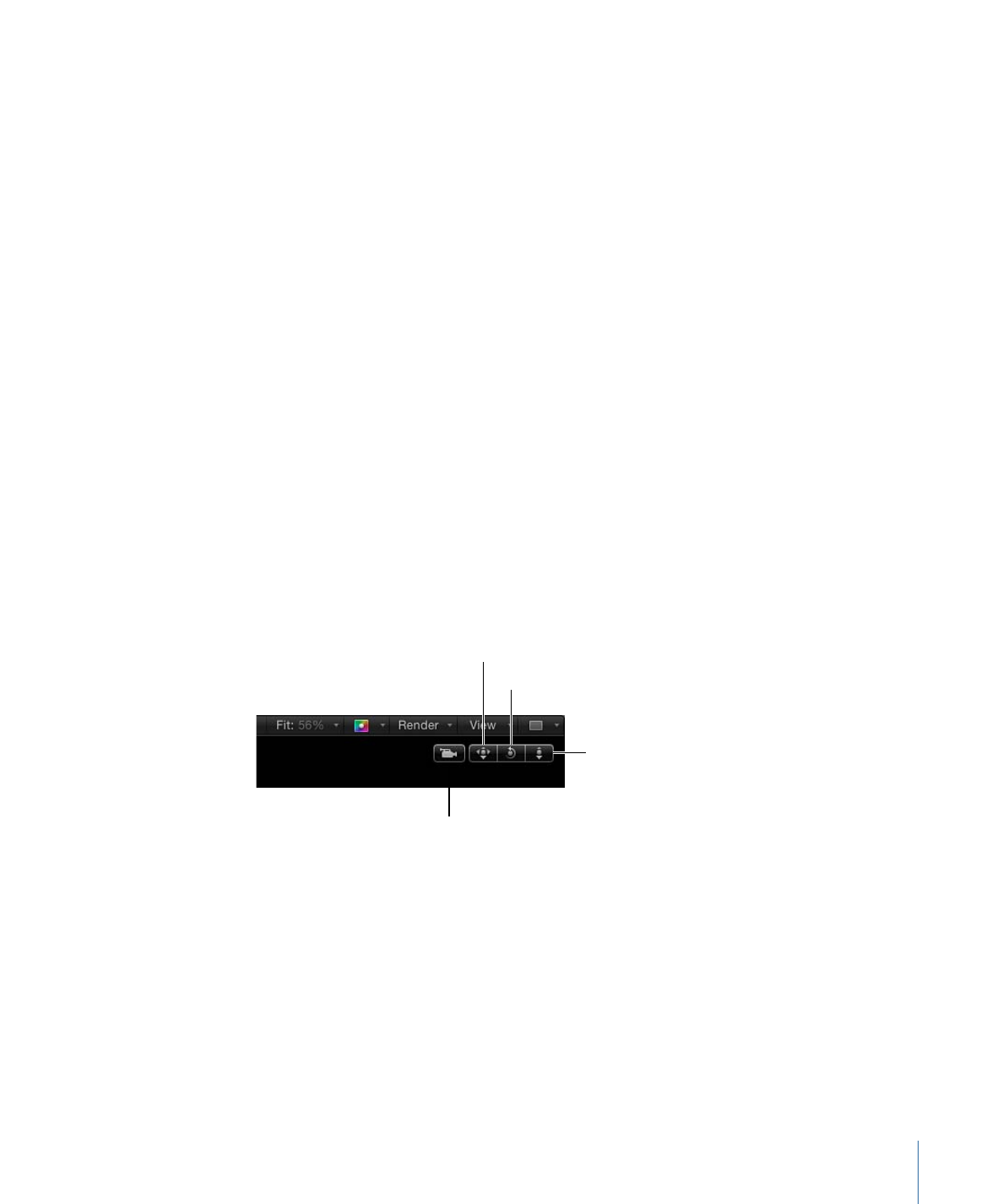
3D View Tools
The 3D View tools control reference and scene cameras.
The scene camera indicator appears at the left of the 3D View tools when a scene camera
is the active camera.
Scene camera indicator
Orbit tool
Dolly tool
Pan tool
There are three 3D View tools:
• Pan: Drag in this box to move the camera along the X and Y axes relative to the current
view.
• Orbit: Drag in this box to orbit the camera around the selected scene object. If nothing
is selected, the camera orbits around its focal plane. For more information on the camera
focal plane, see
Camera Controls
. Orbit can affect X, Y, and Z Position values, as well as
X and Y Rotation values.
1243
Chapter 21
3D Compositing
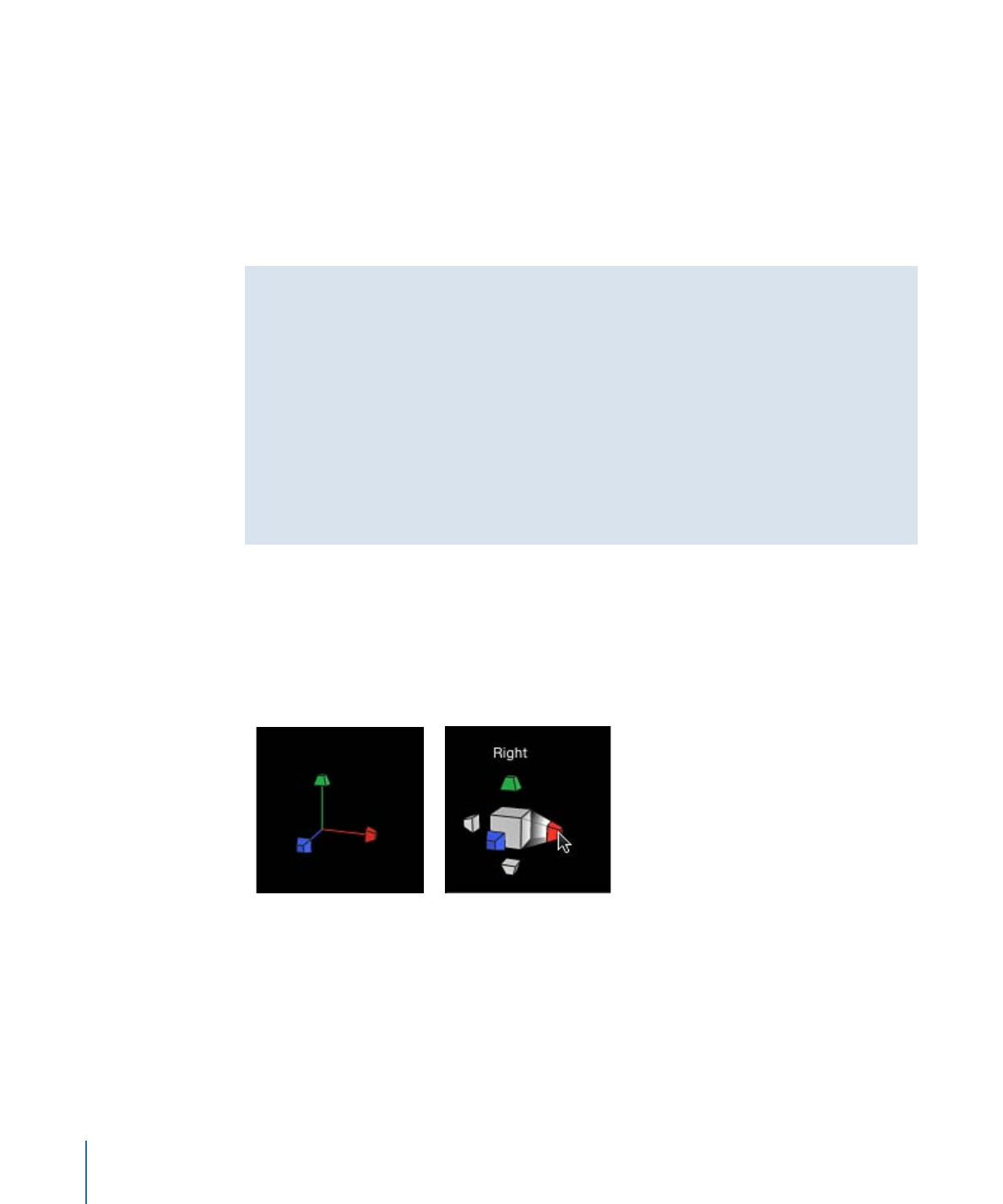
Note: If you use the orbit control to change an orthogonal reference camera, an asterisk
appears next to the view’s name in the Camera menu, indicating that the view is no
longer a true orthogonal view.
• Dolly: Drag in this box to dolly the camera, moving it along the Z axis relative to the
current view.
Tip: Double-clicking a 3D View tool resets all parameters that can be affected by the
tool.
3D View Tool Shortcuts
It is possible to use the Pan, Orbit, and Dolly tools with keyboard commands and a
three-button mouse:
• Pan: Drag in the Canvas while holding down the Option key and the right mouse
button.
• Orbit: Drag in the Canvas while holding down the Command key and the right mouse
button.
• Dolly: Drag in the Canvas while holding down the Command key, the Option key,
and the right mouse button.