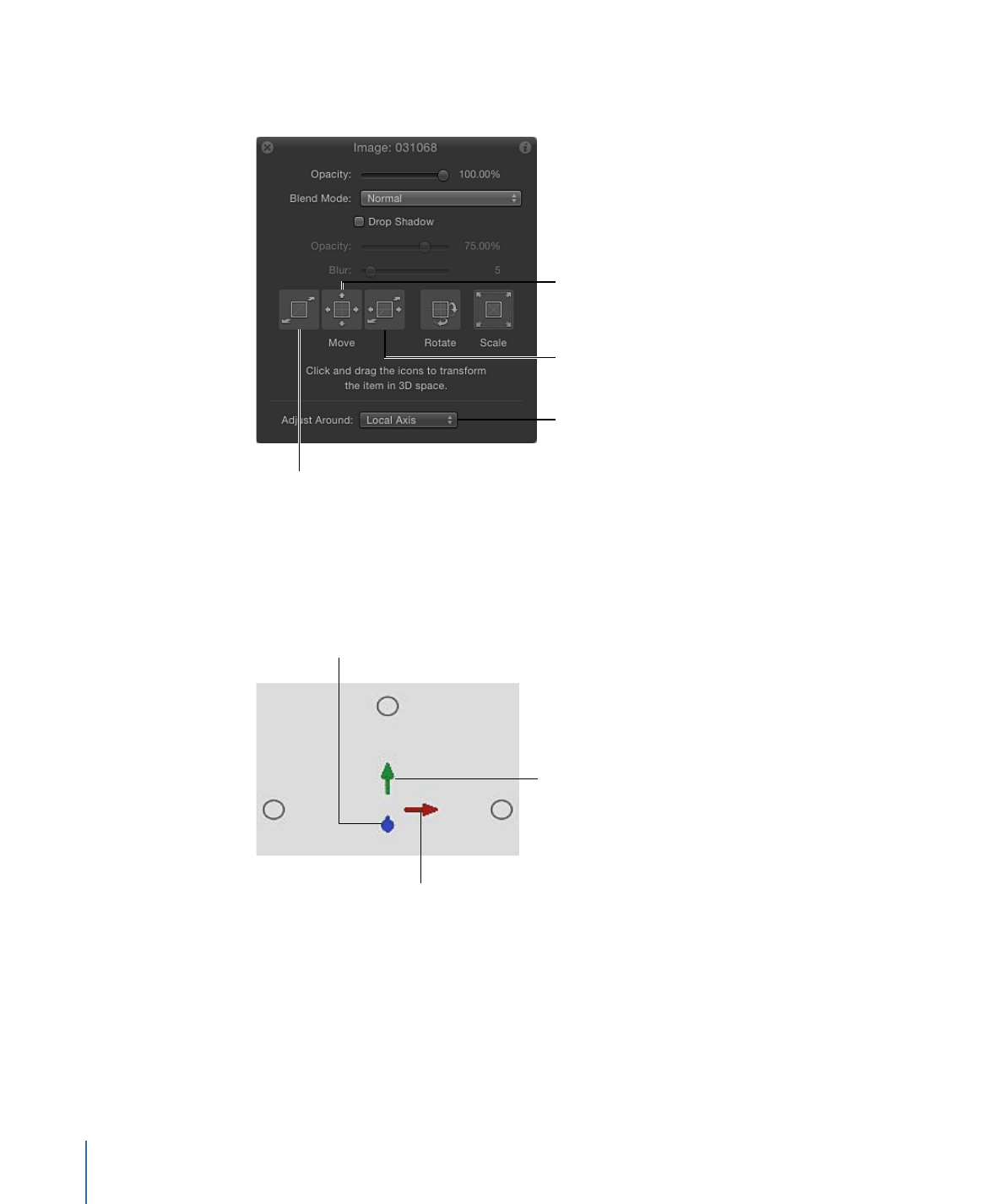
3D Transform Onscreen Controls
When you select the 3D Transform tool, three colored arrows appear in the Canvas near
the center of the image. Each arrow corresponds to one of the three coordinate axes. In
the default view, the Z axis points directly toward you, so only the tip of the blue Z arrow
is visible. Dragging an arrow moves the image along an axis.
Y-axis drag handle
X-axis drag handle
Z-axis drag handle
To move an object using the onscreen controls
1
Select the object to move.
2
Drag a colored arrow.
1230
Chapter 21
3D Compositing
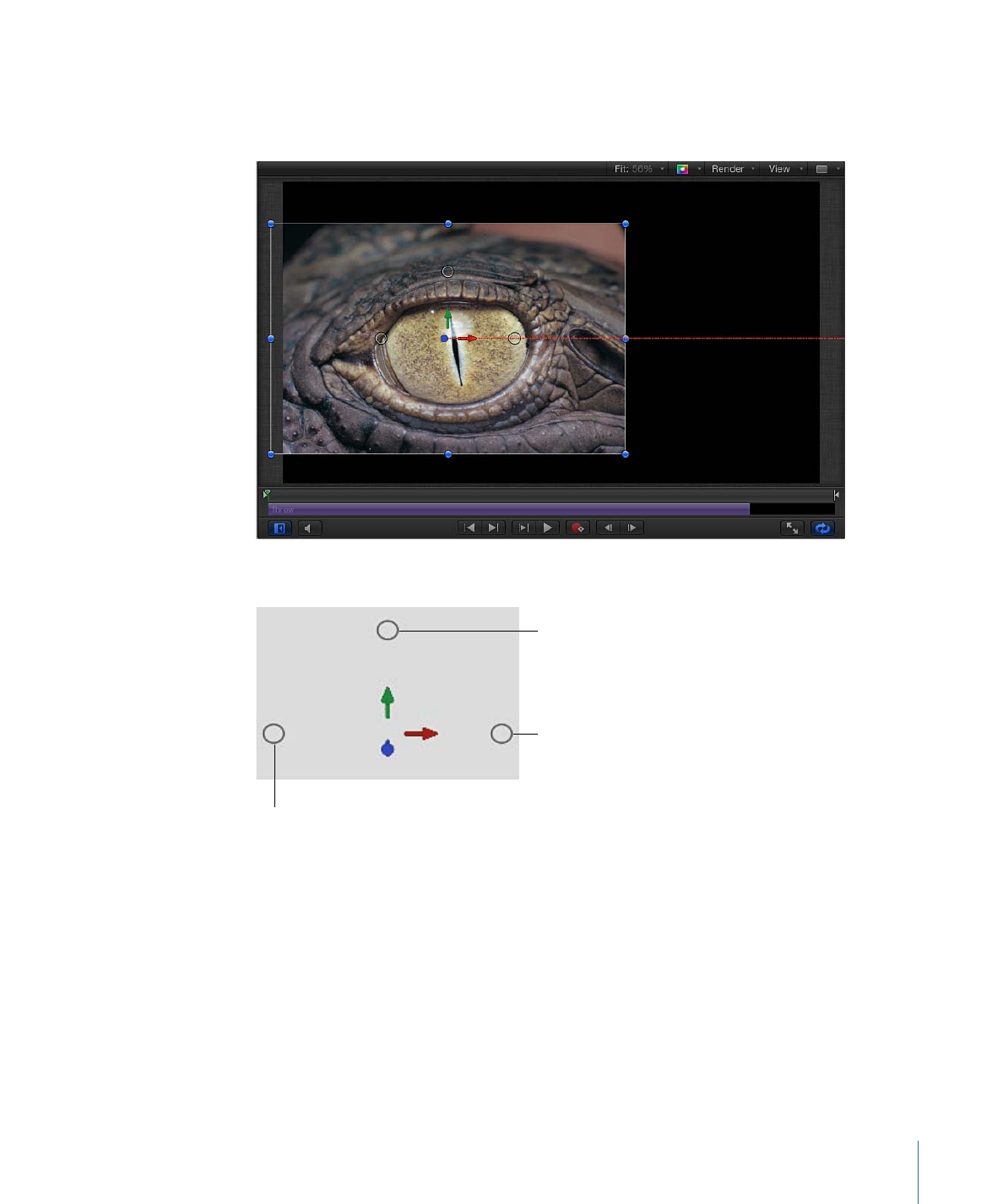
When dragging, the active arrow turns yellow and the status bar above the Canvas displays
the current coordinates of the object as well as the distance the object has moved.
Coordinates are given in the form of X, Y, and Z.
Near the three colored arrows are three small circles.
Z-axis rotation handle
X-axis rotation handle
Y-axis rotation handle
These are rotation handles. Placing the pointer over a circle invokes a rotation ring for
the axis.
To rotate an object around a single axis using the onscreen controls
1
Select the object to rotate.
2
Move the pointer to the rotation handle (small circle) corresponding to an axis of rotation.
The rotation ring appears.
3
Drag the ring to rotate the object.
1231
Chapter 21
3D Compositing
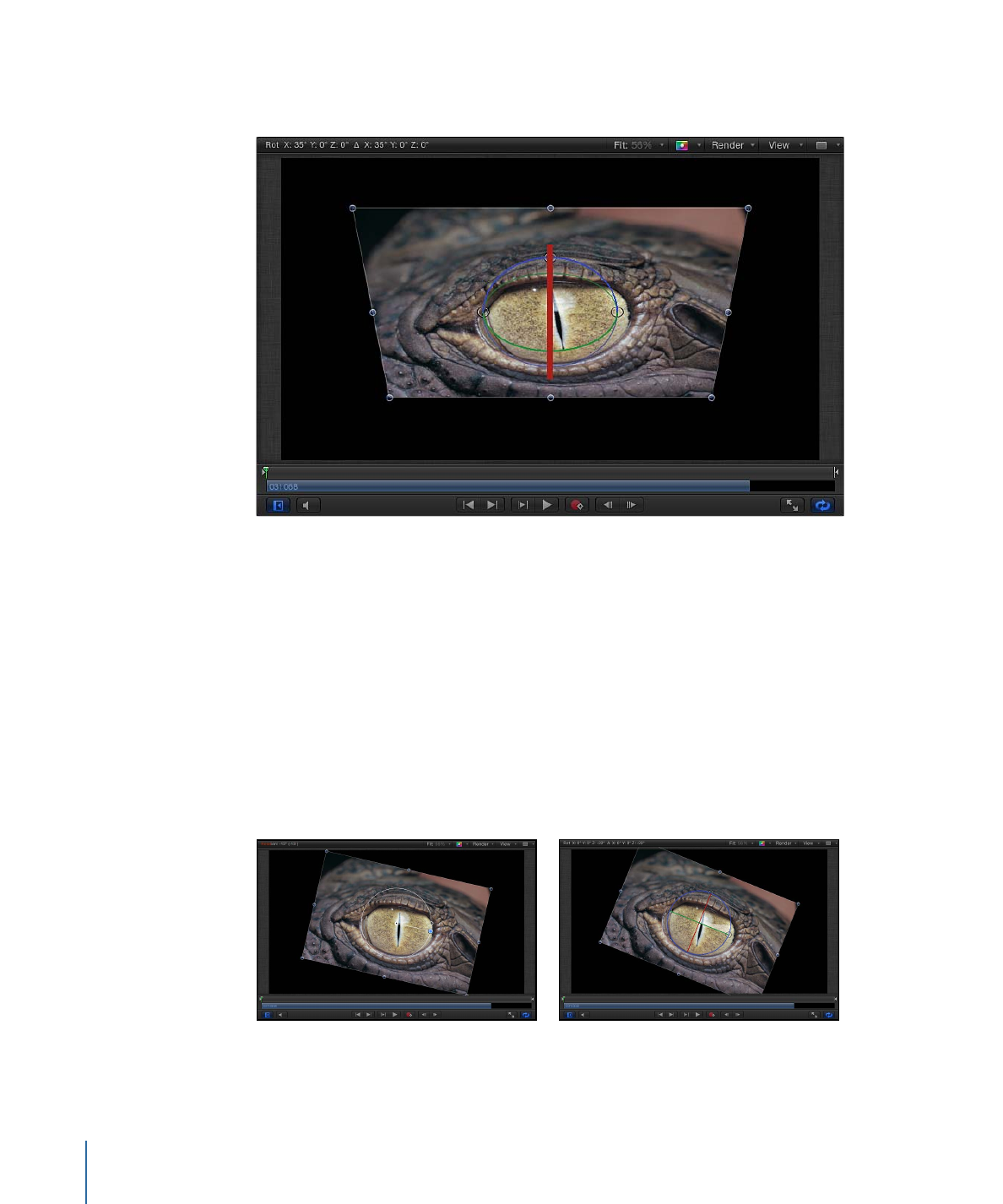
The status bar displays the current Rotation values as well as the amount the object is
rotated.
To rotate an object around all axes using the onscreen controls
1
Select the object to rotate.
2
Place the pointer on a rotation handle, then hold down the Command key.
All three rotation rings appear.
3
While continuing to hold down the Command key, drag anywhere inside the rings to
rotate the object.
The status bar displays the absolute rotation values as well as the delta (amount of change)
in rotation.
Important:
Rotation performed with the 2D Select/Transform tool is only around the Z
axis.
Rotation using 2D Select/Transform tool
Rotation using 3D Transform tool around Z-axis
1232
Chapter 21
3D Compositing
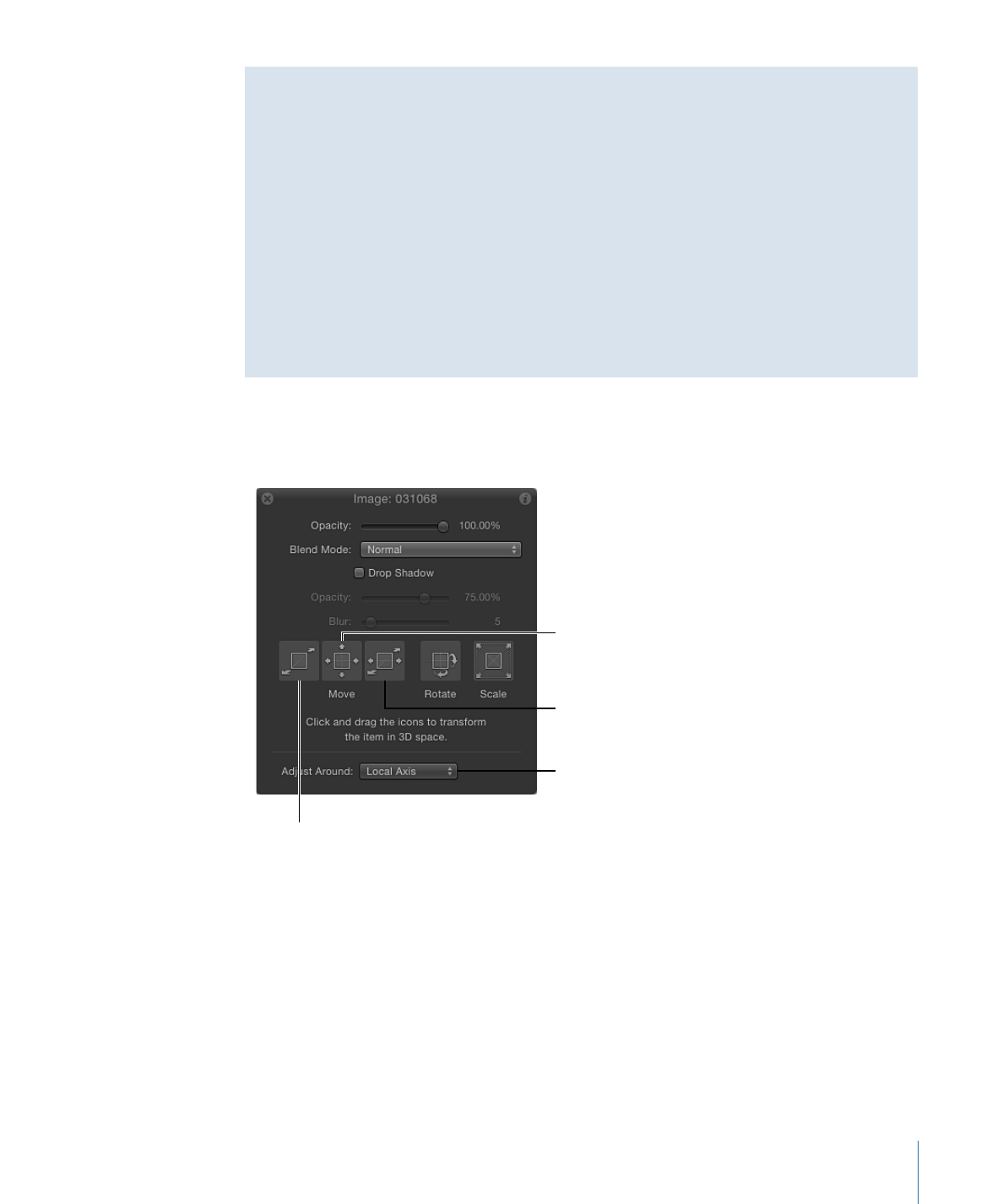
3D Transform Onscreen Controls Display
It is possible to display a subset of the 3D transform onscreen controls.
• Press the Comma key (,) to display the axis arrows (but not the rotation handles or
scale handles).
• Press the Period key (.) to display the rotation handles (but not the axis arrows or scale
handles).
• Press the Slash key (/) to display the scale handles (but not the axis arrows or rotation
handles).
When you press any key a second time, the display switches back to the default, with
all three of the onscreen controls visible.