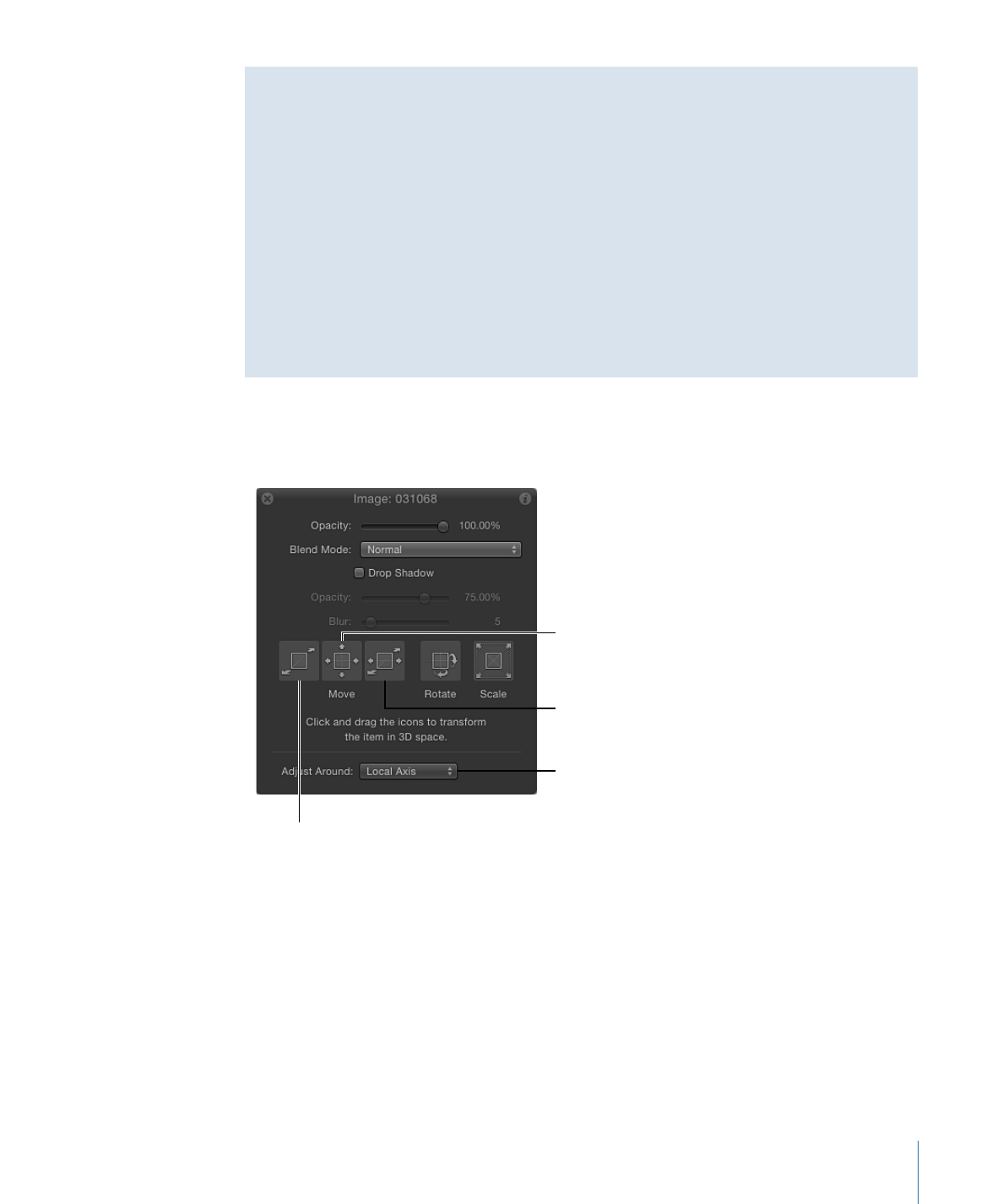
3D Transform HUD Controls
In addition to the onscreen controls, the HUD provides another method of transforming
objects in 3D space, using a set of graphical transform controls.
Drag to move along X
and Z axes.
Drag to move along X
and Y axes.
Choose an axis type.
Drag to move along Z axis.
Move:
Three controls in the Move section of the HUD let you drag the selected object
in one or more axes at once. Drag inside a Move control to change the relevant parameter
values of the object in the Canvas.
• Move Z: Drag here to move the selected object along the Z axis. Dragging to the right
decreases the Z value (moving the object further away), and dragging to the left
increases the Z value (bringing the object closer). Hold down the Command key when
dragging to simultaneously scale the object as it is moved, preserving its size relative
to the camera.
1233
Chapter 21
3D Compositing
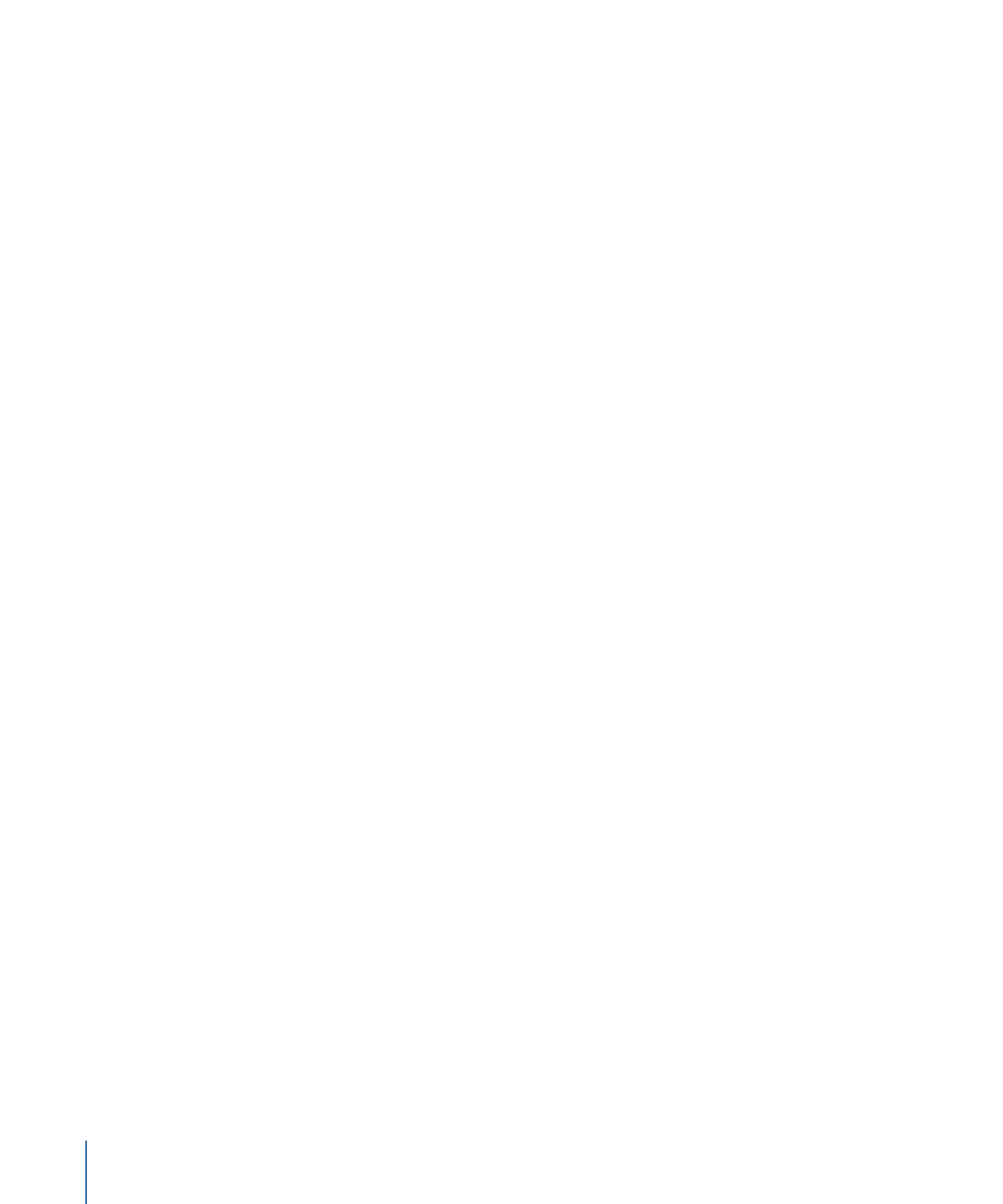
• Move XY: Drag here to move the object along the X and Y axes. Dragging right or left
increases or decreases the X value. Dragging up or down increases or decreases the Y
value. Using this control is identical to draggin a 2D object in the Canvas. Hold down
the Command key when dragging to constrain movement to the initial direction of
the drag.
• Move XZ: Drag here to move the object along the X and Z axes. Dragging right or left
increases or decreases the value of X. Dragging up or down increases or decreases the
value of Z. Hold down the Command key when dragging to constrain movement to
the initial direction of the drag.
Tip: As in the Inspector, holding down the Shift key while you drag in the HUD makes
larger changes. Holding down the Option key while you drag makes smaller changes.
Rotate and Scale:
Two additional drag controls in the HUD let you rotate and scale the
selected object in the Canvas:
• Rotate XYZ: Drag here to rotate the object around all axes. Starting at the origin,
dragging up and down rotates the object around the X axis. Dragging to the left and
right rotates the object around the Y axis.
To constrain rotation to the Z axis, hold down the Command key while dragging.
• Scale: Drag here to uniformly scale the selected object in the Canvas. Dragging to the
right or up (or both) increases the Scale value. Dragging to the left or down (or both)
decreases the Scale value.
To constrain scaling to the axis corresponding to the initial direction of the drag, hold
down the Command key while dragging.
Adjust Around:
The Adjust Around pop-up menu, located under the Move, Rotate, and
Scale controls in the HUD, allows you to select which relative coordinate space is used
for transforms. The Adjust Around pop-up menu has three options:
• Local Axis: The default, this option orients the onscreen transform controls to the
object’s local axes.
• World Axis: This option orients the onscreen transform controls to the axes of the 3D
grid in the Canvas.
• View Axis: This option orients the onscreen transform controls to the view space of the
current view. The Z axis is aligned along the view’s line of sight. For more information
on views, see
Views
.
1234
Chapter 21
3D Compositing