
3D Transform Tools
There is no inherent difference between 2D and 3D project files in Motion. At any point,
you may decide to start working with groups or layers in 3D. Doing so requires no
preplanning on your part; in fact, it’s possible to go back and forth between manipulating
objects in 2D and 3D space. This section covers the tools you can use to move objects
around in the Canvas.
The image in the screenshot above has just been imported into the scene and is positioned
at the scene’s origin. Use the 3D Transform tool—located to the right of the 2D transform
tools in the toolbar—to move the image.
Tip: You can select the 3D Transform tool by pressing Tab when the 2D Select/Transform
tool is active (and an object is selected in the Canvas). Pressing Tab again cycles through
the various 2D transform tools.
To use the 3D Transform tool
µ
Select the 3D Transform tool in the toolbar (or press Q).
1229
Chapter 21
3D Compositing
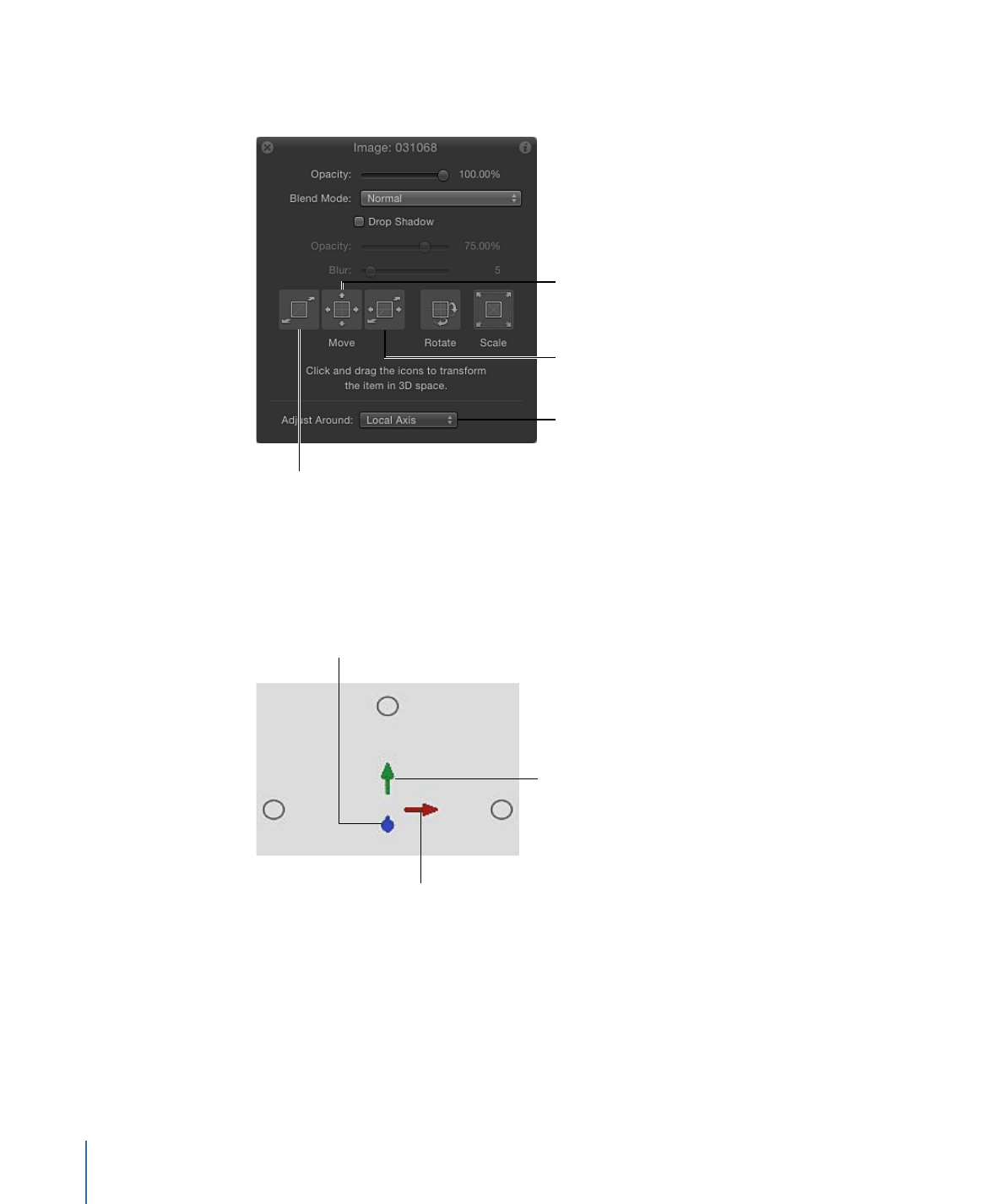
Two things happen immediately when you select the 3D Transform tool. The onscreen
controls change, and the object’s HUD displays additional 3D transform controls.
Drag to move along X
and Z axes.
Drag to move along X
and Y axes.
Choose an axis type.
Drag to move along Z axis.